In this guide, we'll walk you through the process of changing your payment terms, including Contractor Payment fees, on the Remofirst platform.
Whether you need to set or adjust the International Wire Transfer (SWIFT) Fee, this step-by-step guide will help you manage your payment preferences effectively.
Step 1: Log In
- Begin by logging into your account on our platform using your credentials.
Step 2: Access Payment Settings
- Once you're logged in, navigate to your Account preferences.
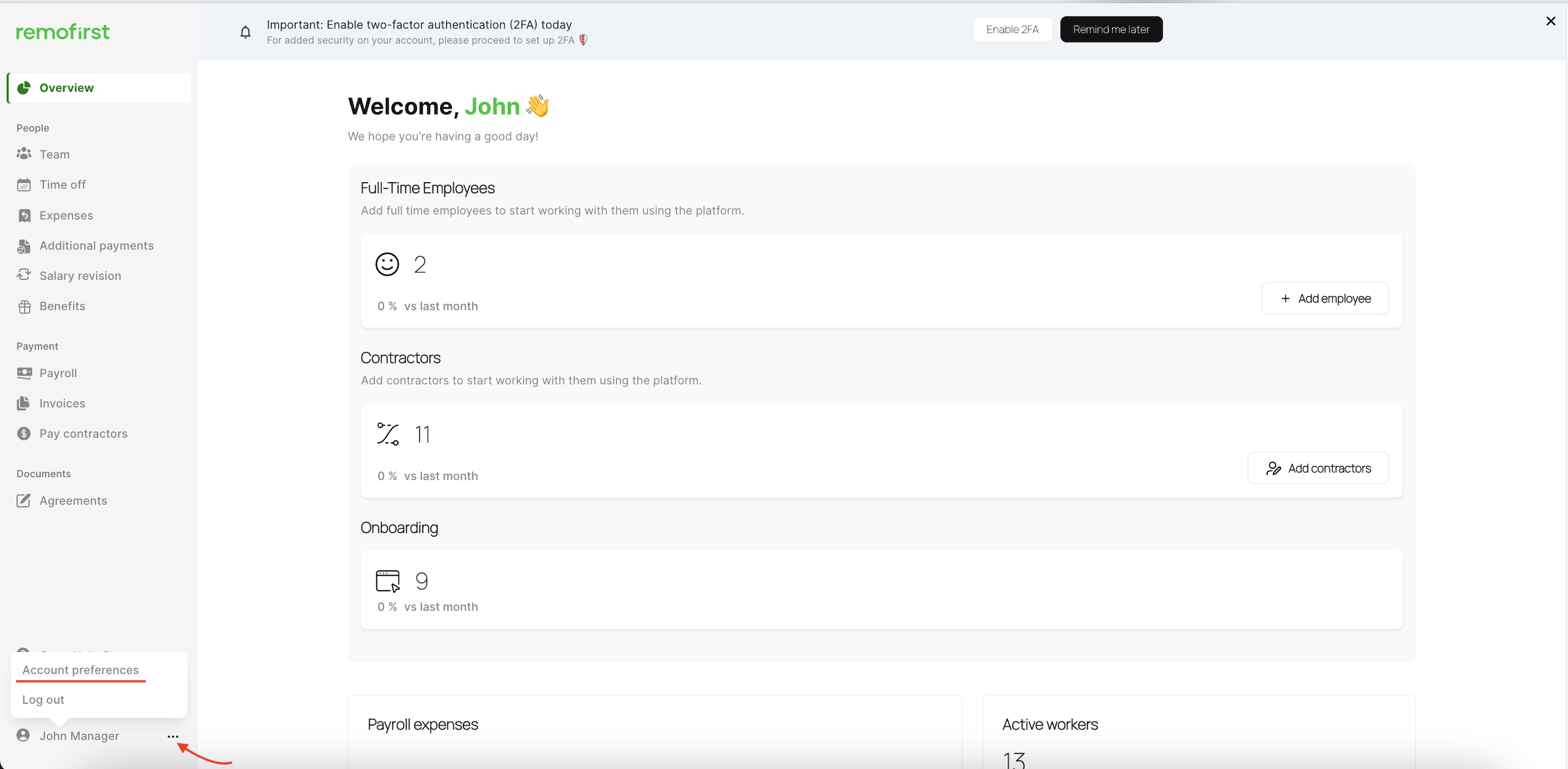
- Click on it and navigate to the "Payment Terms" tab.

You will find the payment settings for your contractors and full-time employees here.
Here are the new fields which can be accessed on the platform’s Payment Terms tab:
1. Default currency (Contractor payments)
- We provide 8 options (USD, EUR, GBP, INR, SGD, HKD, AUD, NZD), and it depends on the country where your company is located. If none of the 8 options are applicable for this country, USD will be set as the default currency.
- Please note that this value is predefined and you are not allowed to change it.
2. International wire transfer (SWIFT) Fee
-
We have transitioned to a new payment provider and have introduced a fixed SWIFT fee of USD 20 for transactions related to contractor payments. We now offer you three configuration options when setting up your accounts for contractor payments:
-
Option 1: "I will cover the potential SWIFT fees as the Employer."
-
Option 2: "Deduct SWIFT fees from my Contractor’s payments."
-
Option 3: “Split SWIFT fees between me and a contractor 50:50.“
-
These options allow you to choose how you wish to handle the SWIFT fees associated with your Contractor payments.
- To edit this configuration, click on the Edit button:

- Select the option and click Save

3. Default Currency (Full-time employee payments) (7 currencies: USD, EUR, GBP, SGD, CAD, NZD, AUD)
- We provide 7 options (USD, EUR, GBP, SGD, CAD, NZD, AUD), and it depends on the country where your company is located.
- Please note that this value will be set by our team and you are not allowed to change it. If you have any objections, don't hesitate to get in touch with your Customer Success manager or email us at help@remofirst.com
