Keep reading to learn more about how to activate your contractor account!
After you will be added to your team on the Remofirst platform, you will receive a welcome email.
Instructions:
Step 1. Go to your inbox and click the Create button on our welcome email.

If you can't find Remofirst’s welcome email, please check the Spam folder as well.
Step 2. Enter your new password twice and click Create Password.
Your new password must include:
- At least 8 characters
- At least 1 uppercase & 1 lowercase letter
- A number
- A special character (like !@#$%^&*)
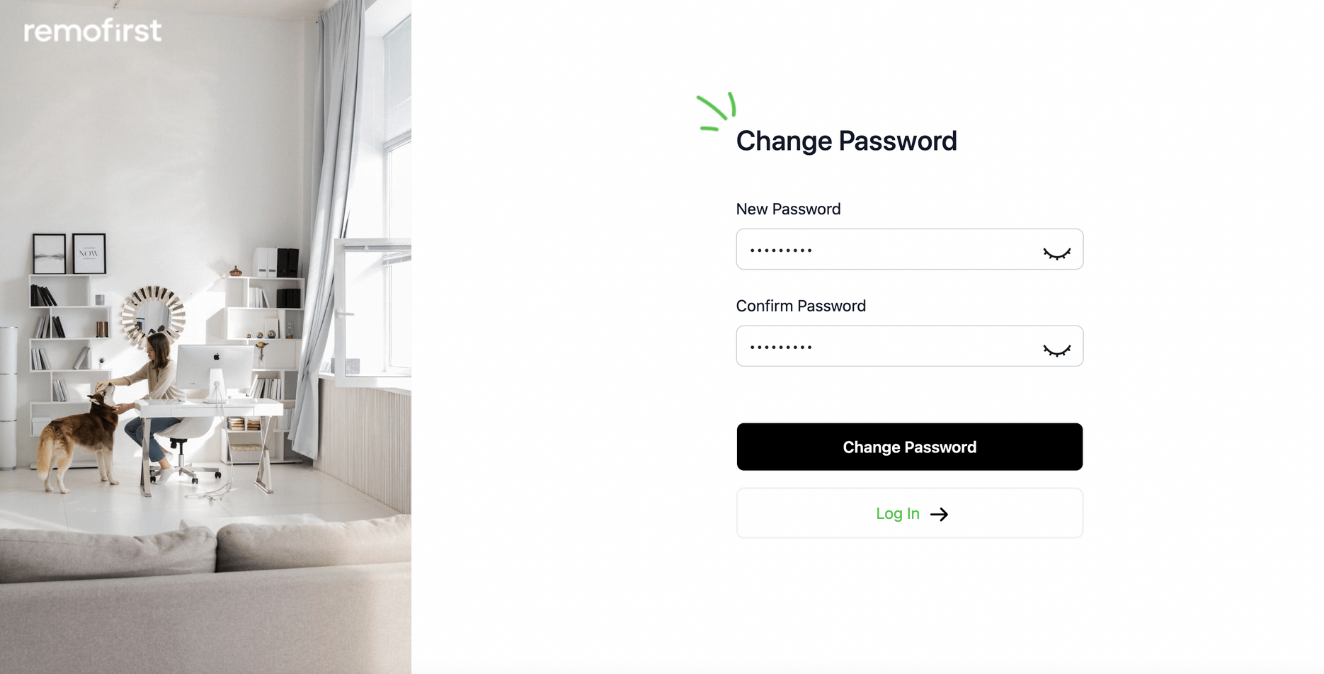
Step 3. After creating your new password, you will be redirected to the login page. Use your email address and new password to access your account.
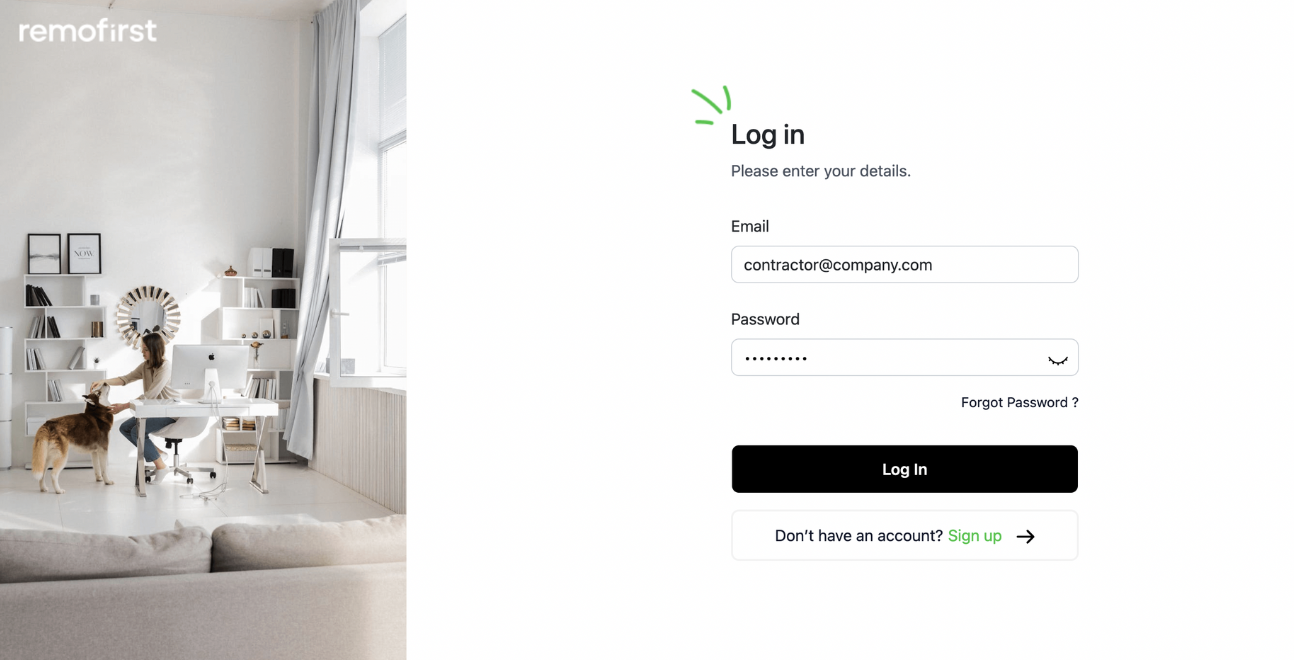
Step 4. You will need to finish activating your account by providing some of the information.
- Complete your personal details and click on “I agree to your Terms of Service …”. You can read the terms and privacy policy by following the links.
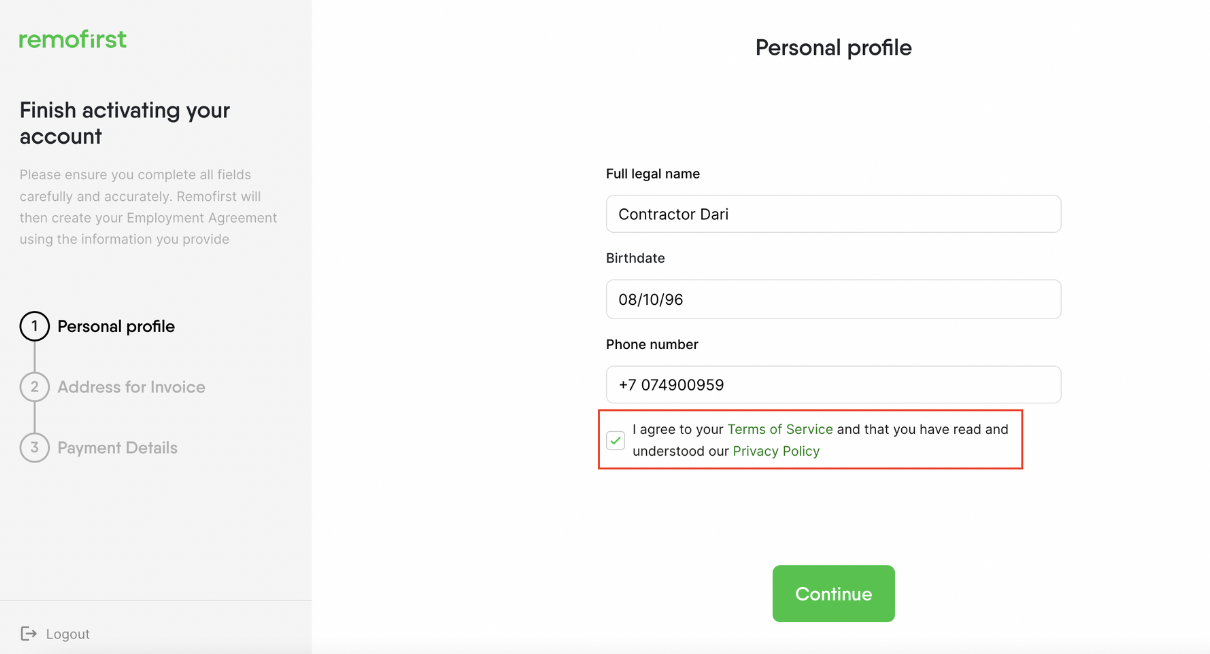
- Provide your Invoicing address
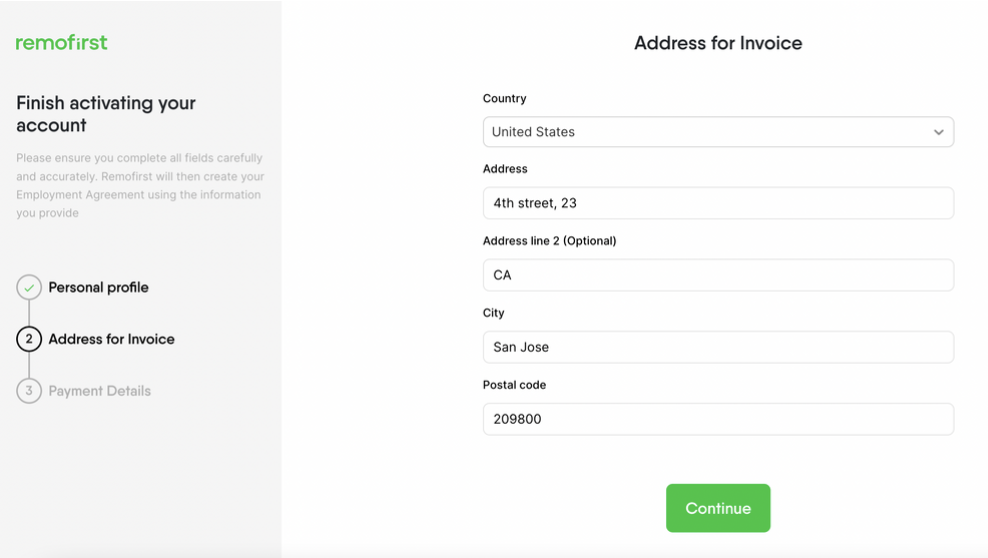
- Fill in/check your Payment details and press Finish
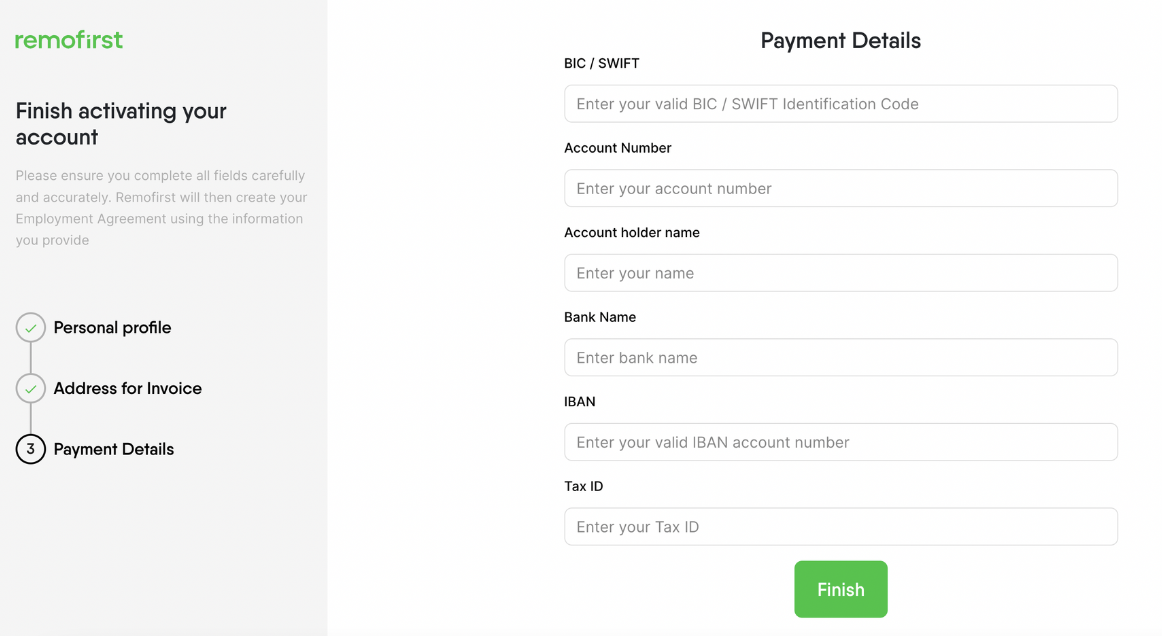
- You will be redirected to your Remofirst Dashboard
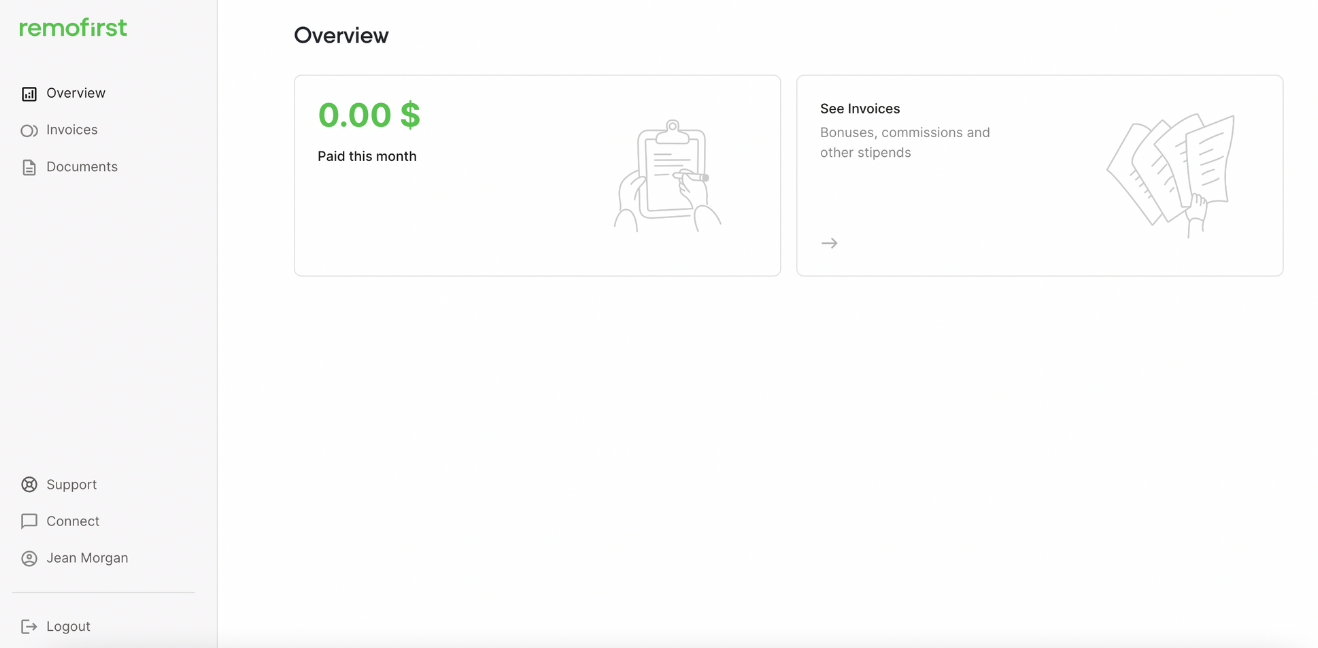
Step 5. To upload all necessary documents go to the Documents tab, and Upload them by clicking Add document

