Submit an expense through the Remofirst platform
You, as an Employee, can submit the expenses through the Remofirst platform. To do so:
- Log in to your account and select Expenses from the left-side menu

If you don’t have any expense requests, you will see the following page:
- To add a new expense request, Select Submit expense button (either from the top or from the bottom)

Fill in the expense details.
Step 1. Choose a category
You can choose from the following options: Work equipment, Coworking space, Education, Food, Office supplies, Travel, Other.
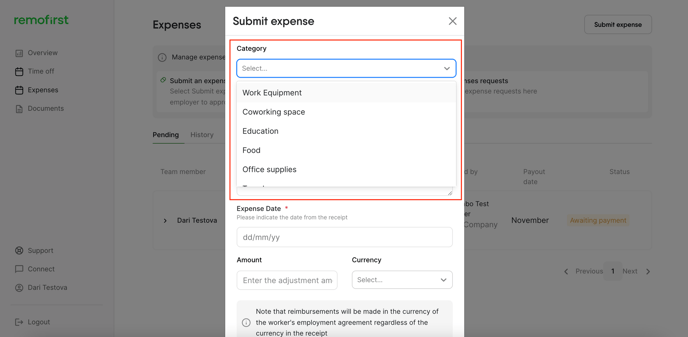
Step 2. Enter the expense name and description
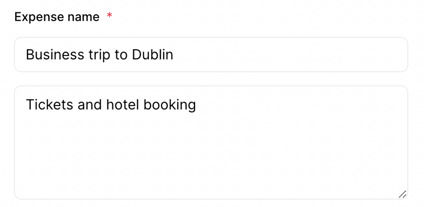
Step 3. Provide the date and amount spent
In this step, please select the date, amount and currency indicated in the receipt. Note that you cannot choose future dates to submit the expense.
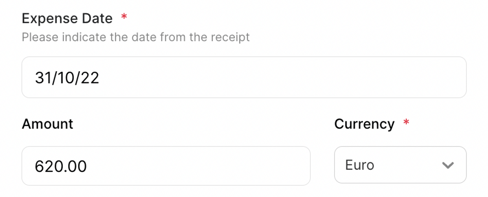
⚠️ Note that reimbursements will be made in the currency of your employment agreement regardless of the currency in the receipt
Step 4. Upload the receipt
Lastly, upload the receipt and select Create.
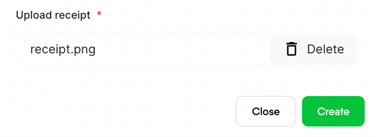
A new expense request will be added to the Pending tab.
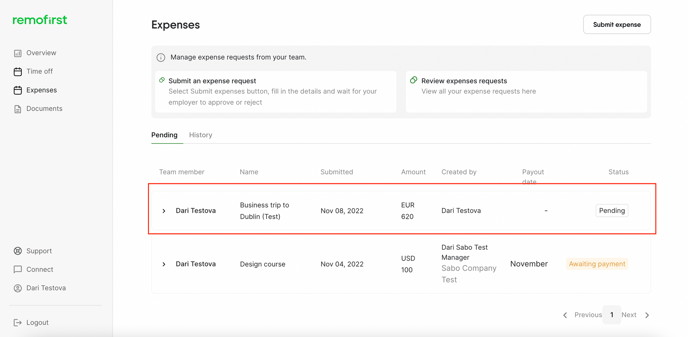
-
Once a request is created, the status will be set to pending. While the status is pending, you can edit this request. To do so, open the request and select the Edit button.

You can make the changes you need and click Update & Send
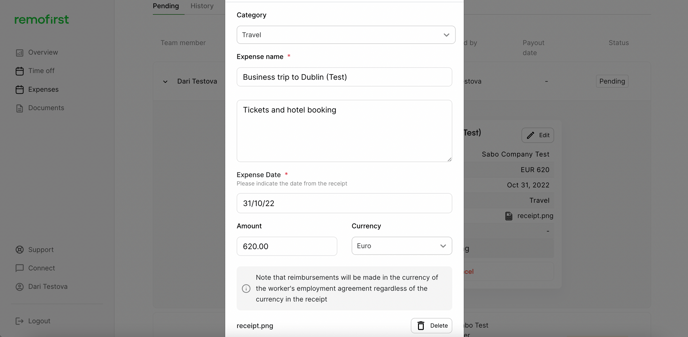
- If you created the request by mistake, you can also cancel it by selecting the Cancel button below
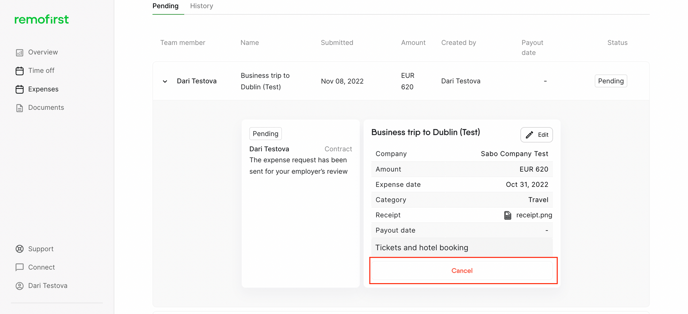
⚠️ Note that you are only allowed to edit or cancel requests that have been created by YOU. You can also do that only when the status is Pending
Now, you will need to wait for your employer to review your request.
Wait for your employer to approve/reject the expense
Once the expense is created, your employer will receive a notification asking them to approve/reject your expense request. Once approved, you'll receive reimbursement with the next monthly payment cycle.
Companies are asked to approve expenses by the 3rd working day of the month to be included in the current payroll cycle. Any expense submitted and approved after will be paid out in the next month’s payment period.
- For example, expenses submitted and approved by November 2nd will be reimbursed in the November payment cycle.
