Check this article to learn how to upload your documents to the platform!
- As part of your onboarding process, you will be prompted to upload some documents that are required by our local team. Simply choose a file or drag and drop files to attach them here.
The Remofirst local team specifies the requirements for document uploads.
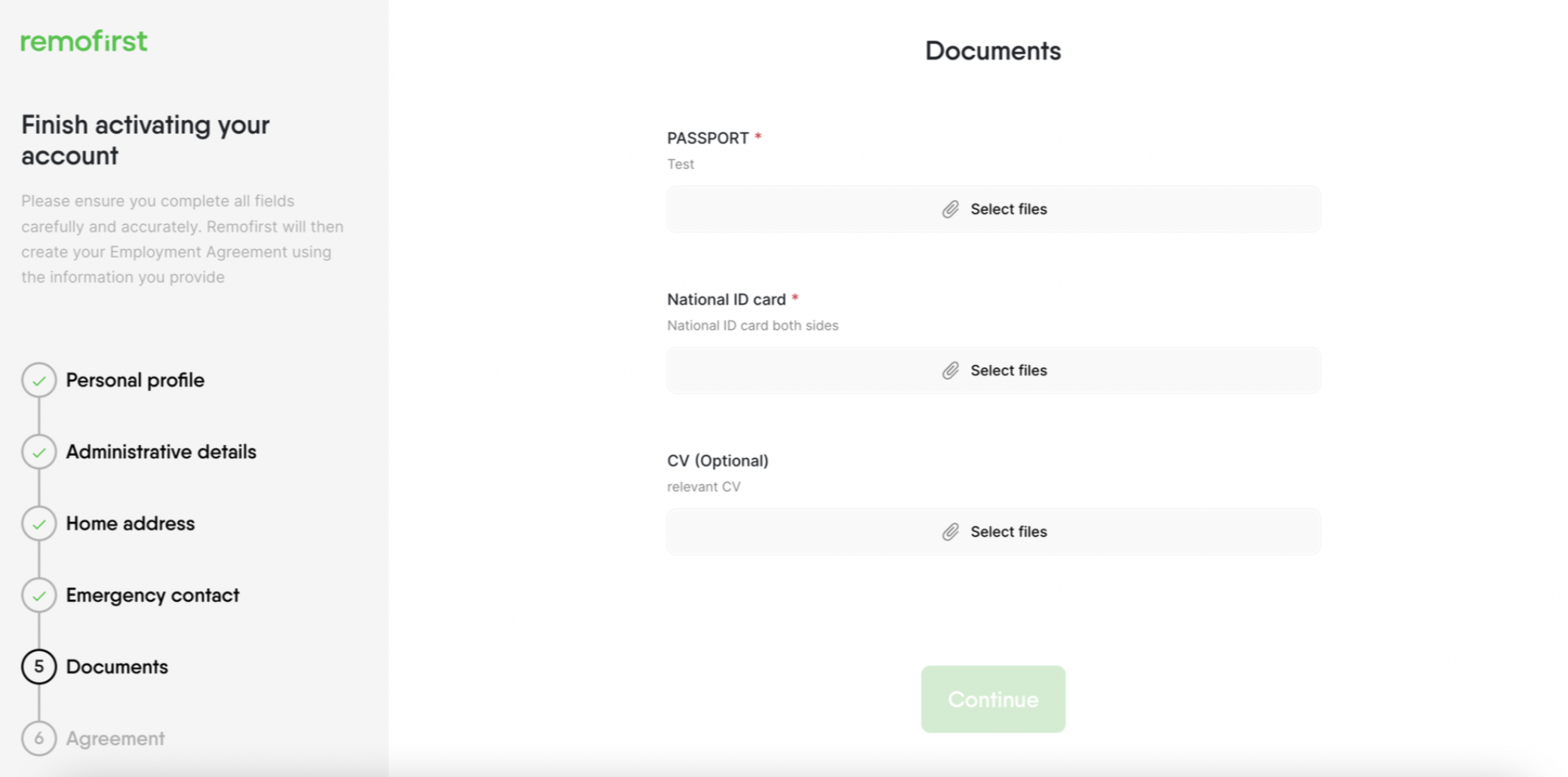
- You need to upload all required documents (marked as *), but you can skip optional ones.
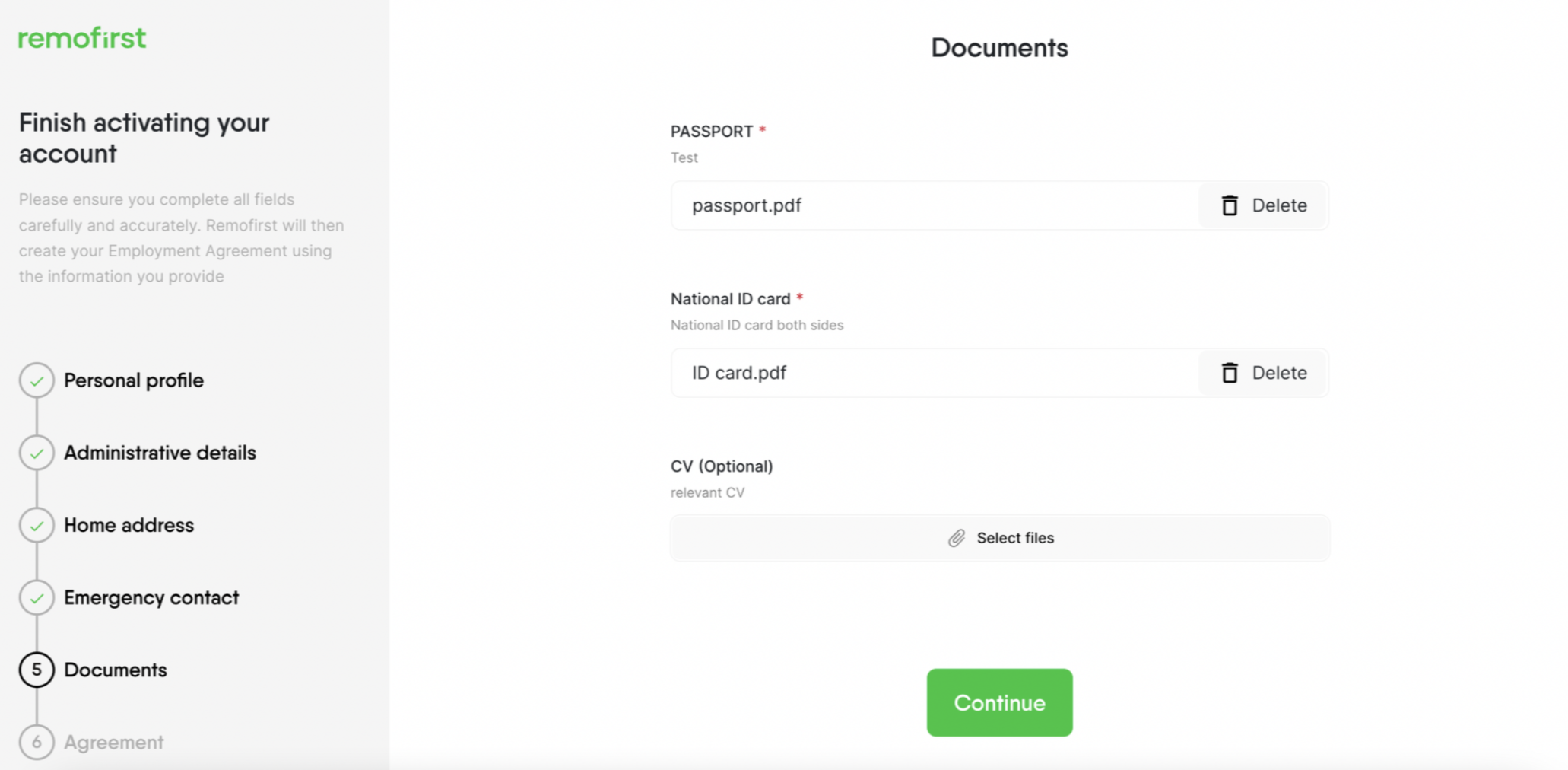
-
Once you upload all the documents, the Remofirst local team will be notified and they will start reviewing your files.
Meanwhile, you can close the window and wait for the approval. Don’t worry, all your changes will be saved.
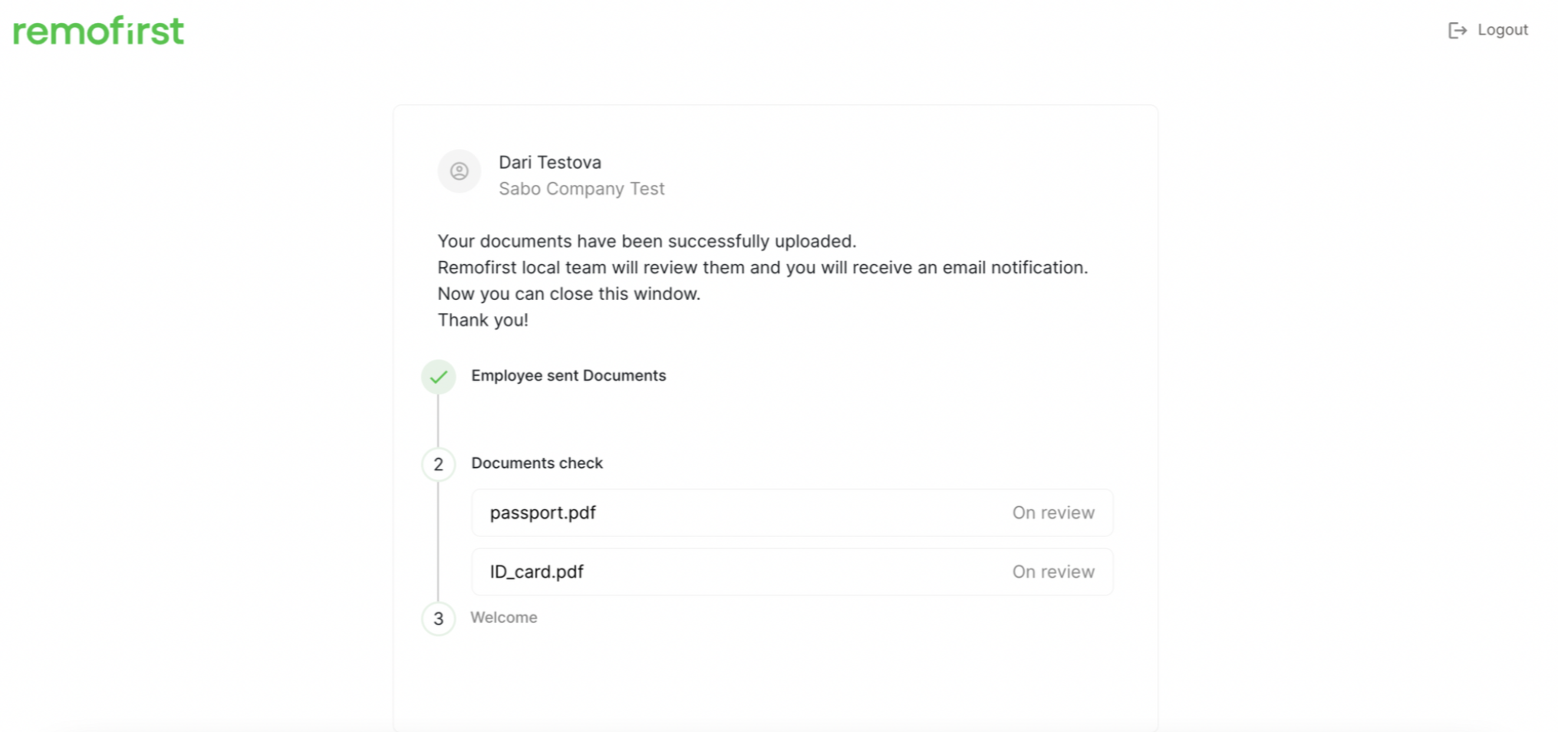
You may be asked to re-upload some documents if they are of poor quality or do not meet requirements. You will receive an email notification with the exact reason if your uploaded document is rejected.
- Go to your Inbox and select Update document in the email that you will have been sent.
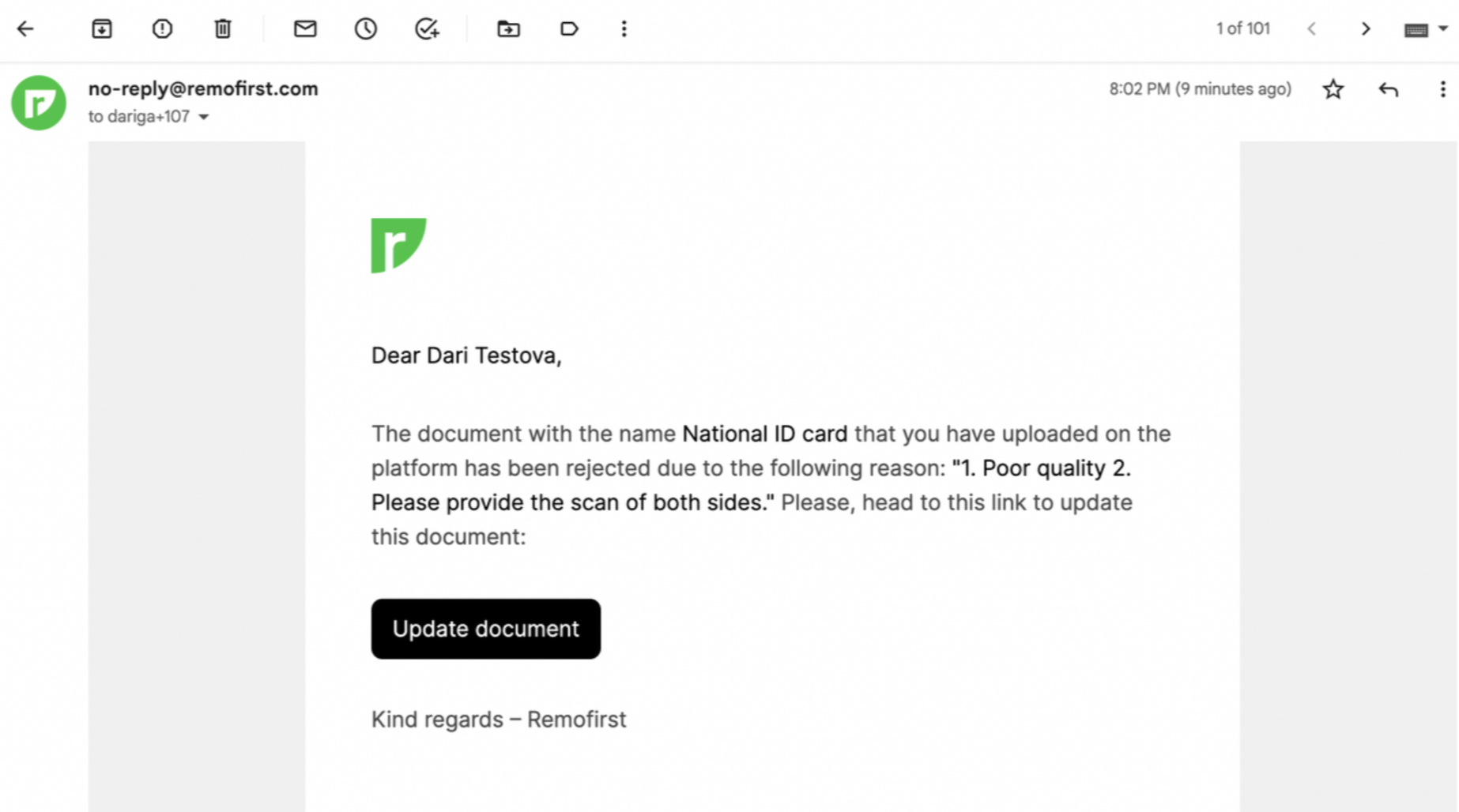
- It will redirect you to your onboarding checklist page. Then click on Select files and upload your updated files based on the comments provided.
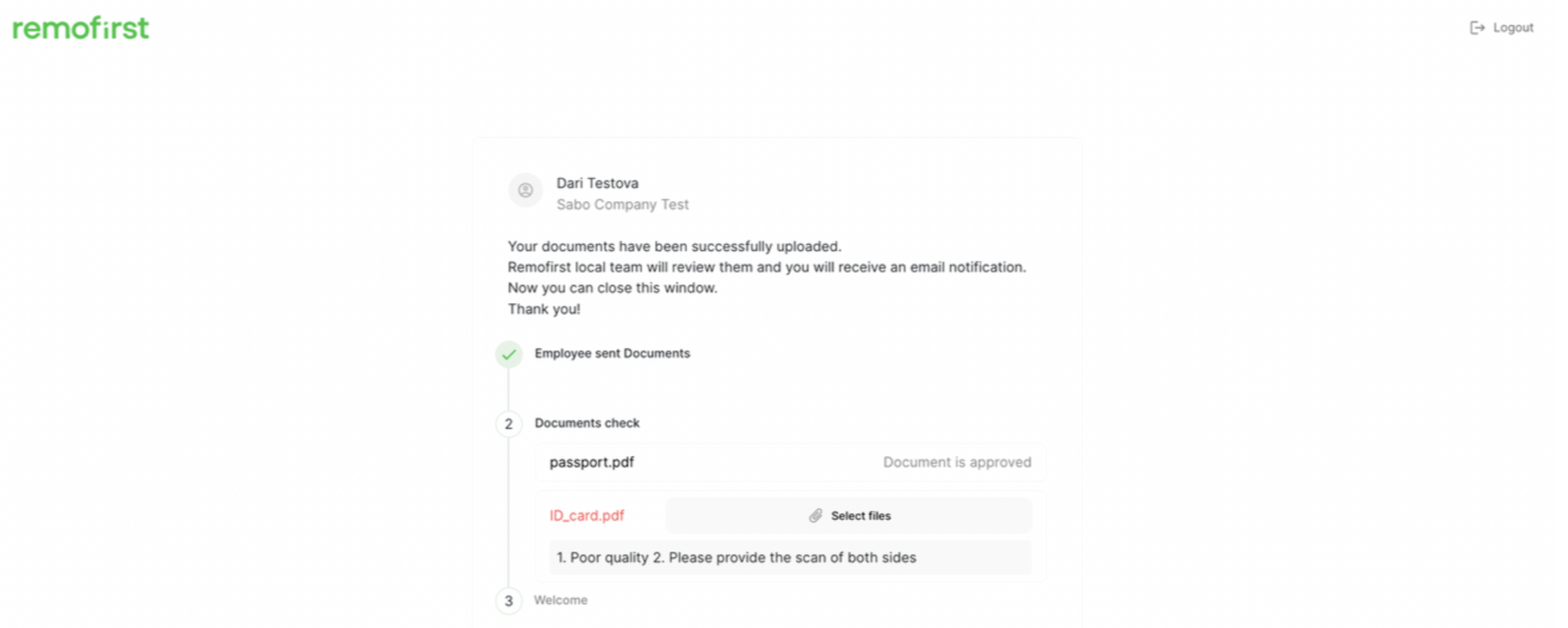
- When all your documents are approved, Remofirst's local team will send you an agreement you need to sign.
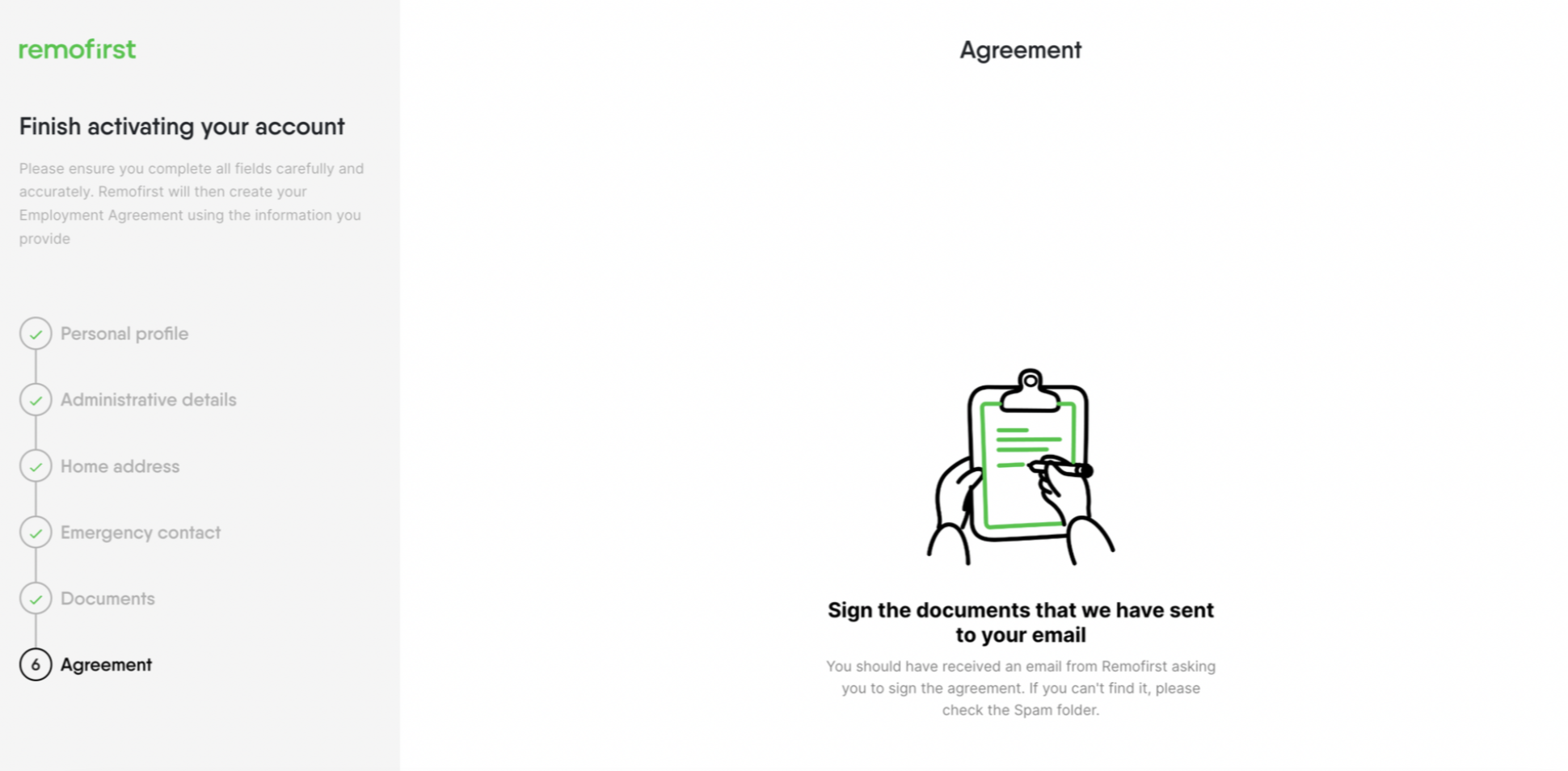
Only when both you and the Remofirst local team sign the agreement will your status on our platform be set to active, and you will then be able to access the platform as normal.
