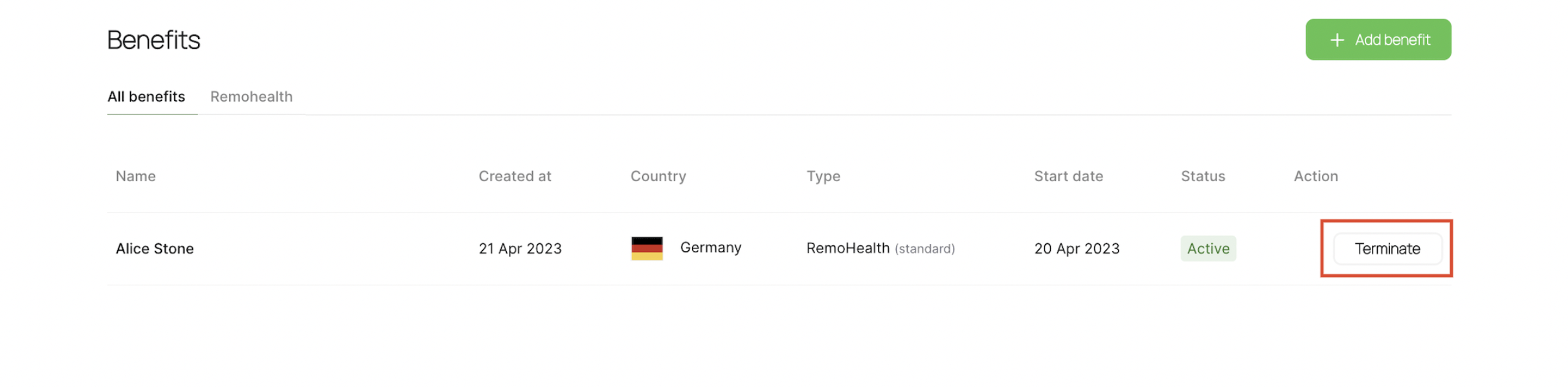You can easily request health insurance for your international team with Remofirst. We partner with The Unisure Group, which is regulated by the UK Financial Conduct Authority and insured by Guardrisk Insurance Company.
You can learn more about Remofirst health insurance on our website.
How to issue insurance to your full-time employees
There are three simple ways how you can enroll your team members into RemoHealth insurance:
- During the onboarding of the new employee
- Through the employee's profile on the Remofirst platform
- Through the Benefits tab on your profile
Let's review all three options.
Option 1: Request RemoHealth when onboarding a new employee
You can easily request health insurance for your employee during their onboarding. Navigate to the guide below to access the step-by-step guide on how to add a full-time employee to your company and apply for RemoHealth.
See the guide here: How to add employees to your team on the Remofirst platform
Option 2. Request RemoHealth through the employee's profile
You can also request health insurance for your existing employees. To do so:
Step 1. Navigate to the Team section and select the employee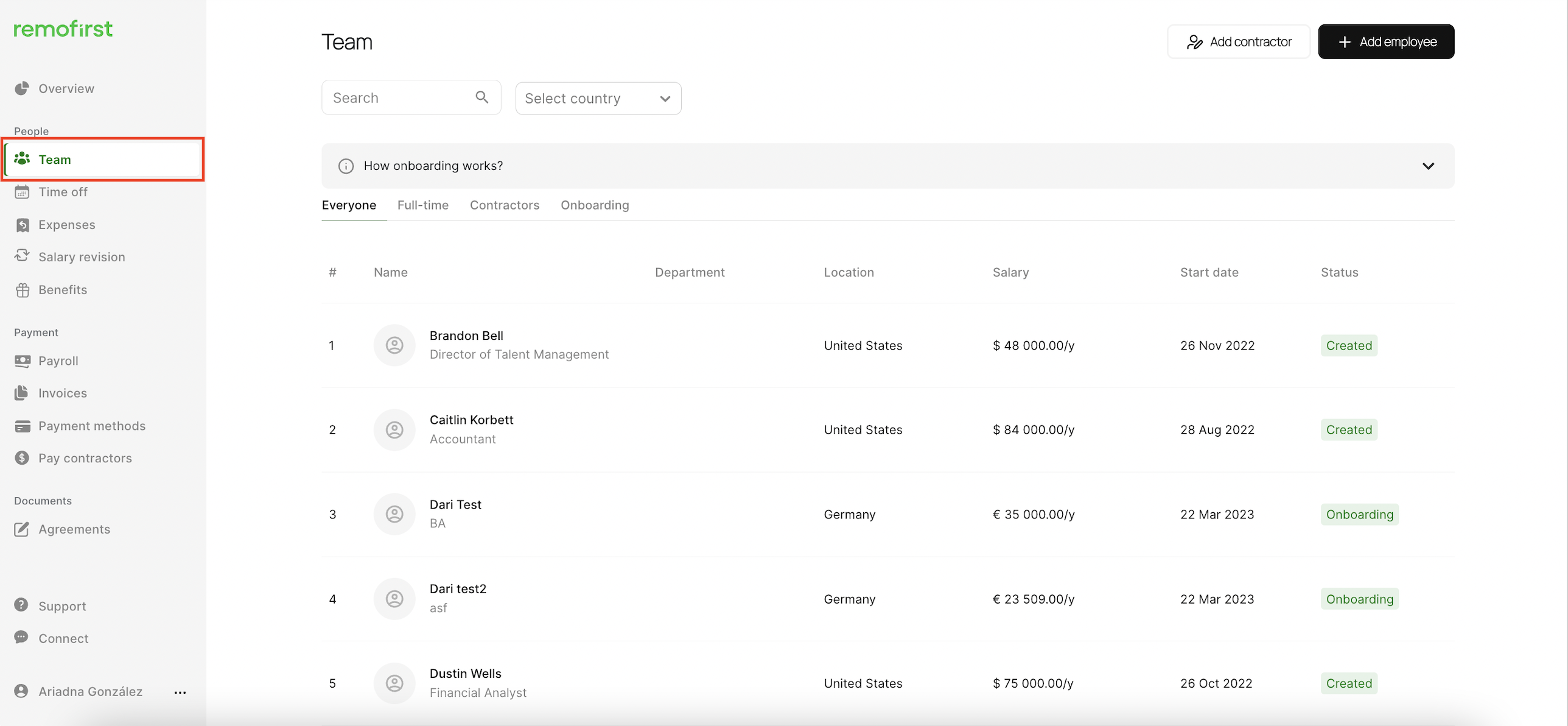
Step 2. Switch to the Benefits tab and click on the Add benefits button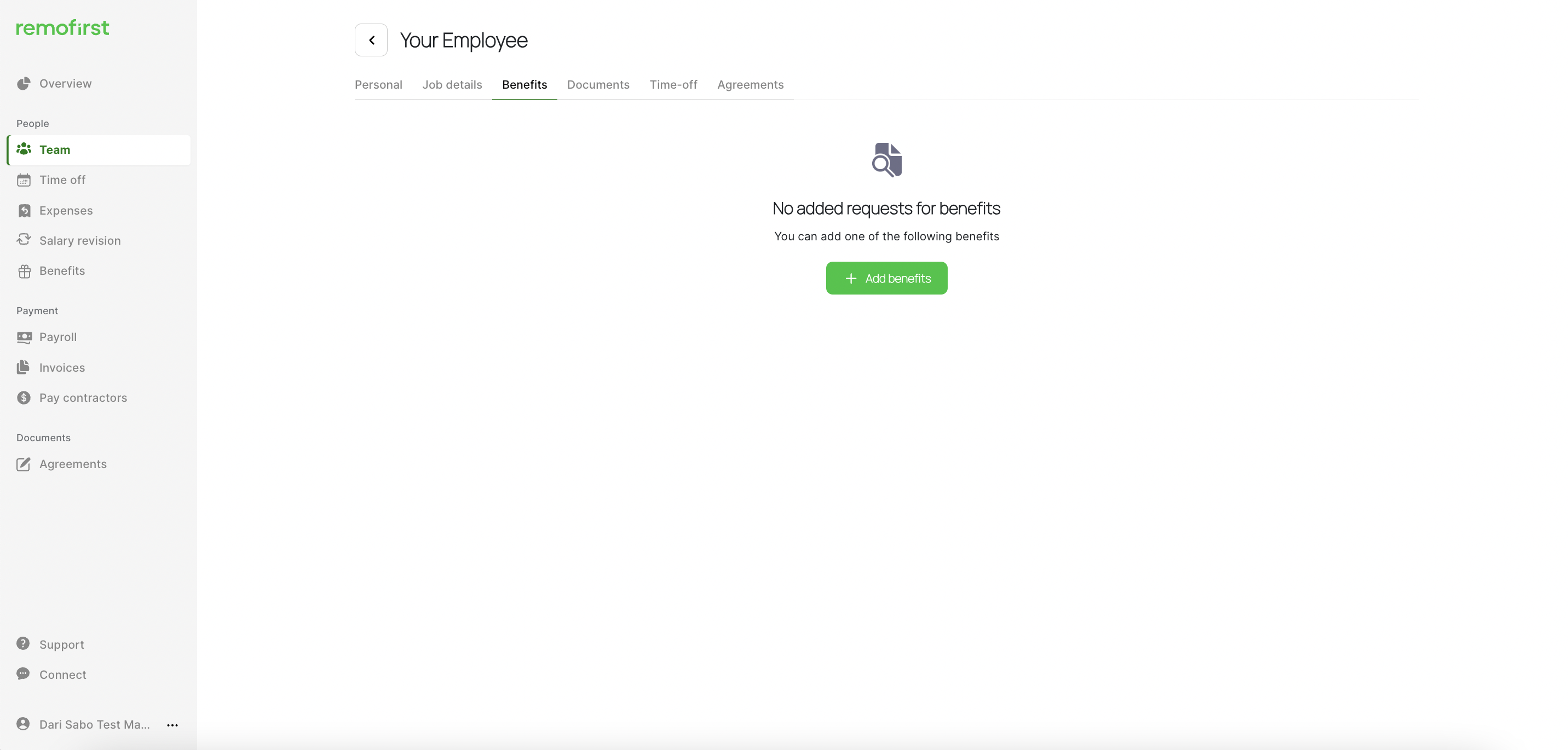
Step 3. Select RemoHealth packages and click on the Next step button 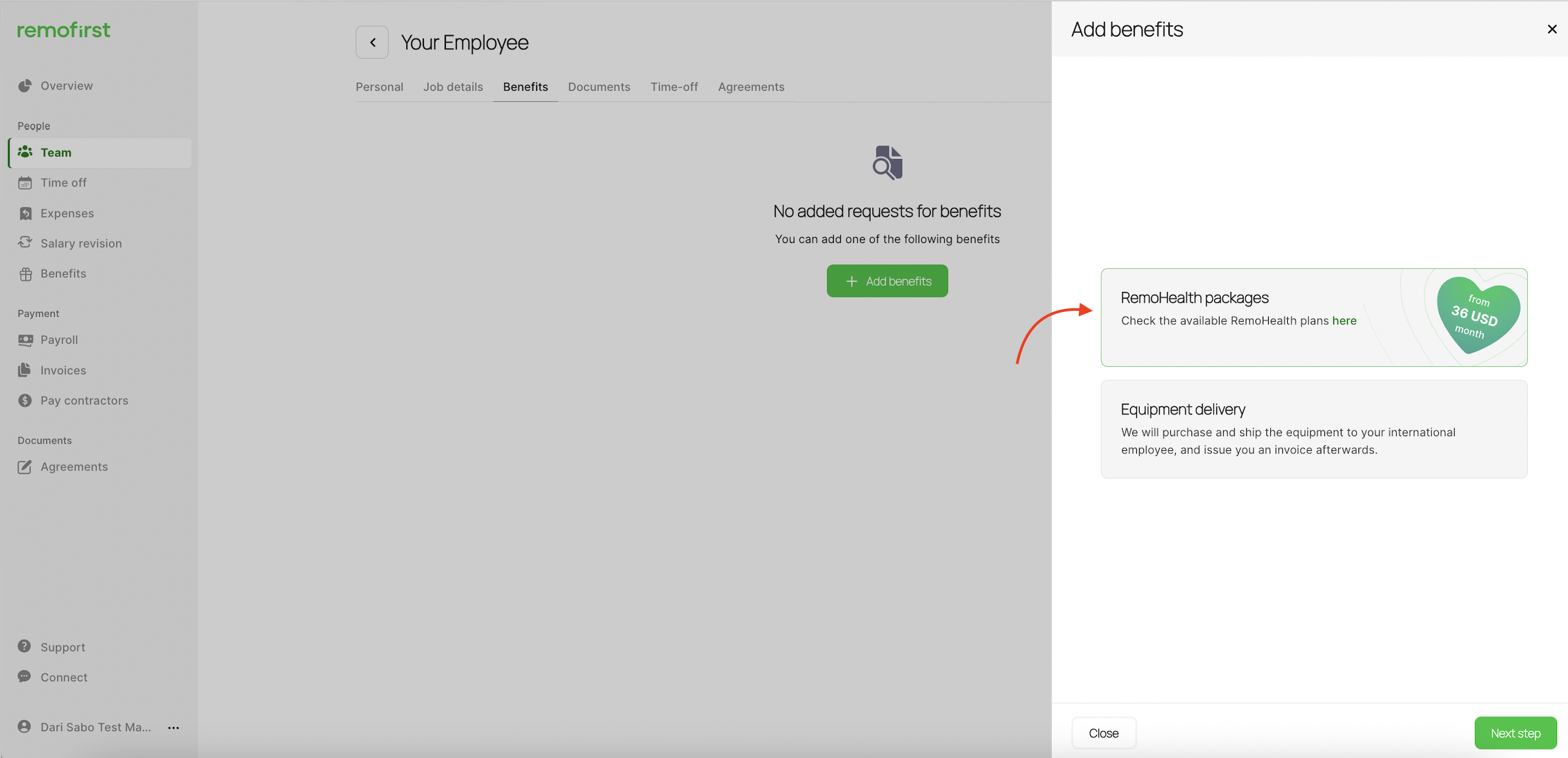
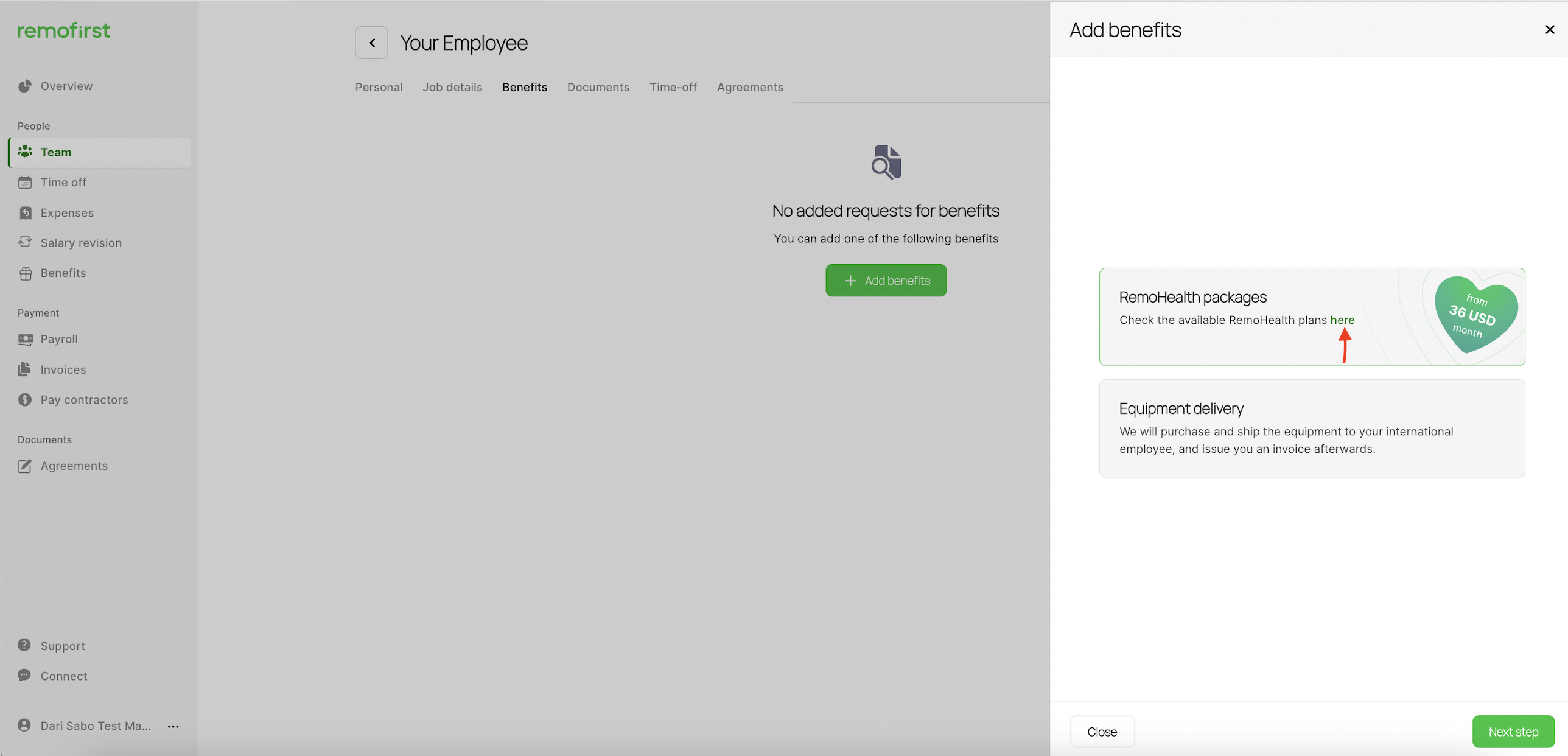
- To learn more about each package, click on Info (i) icon near the package name.
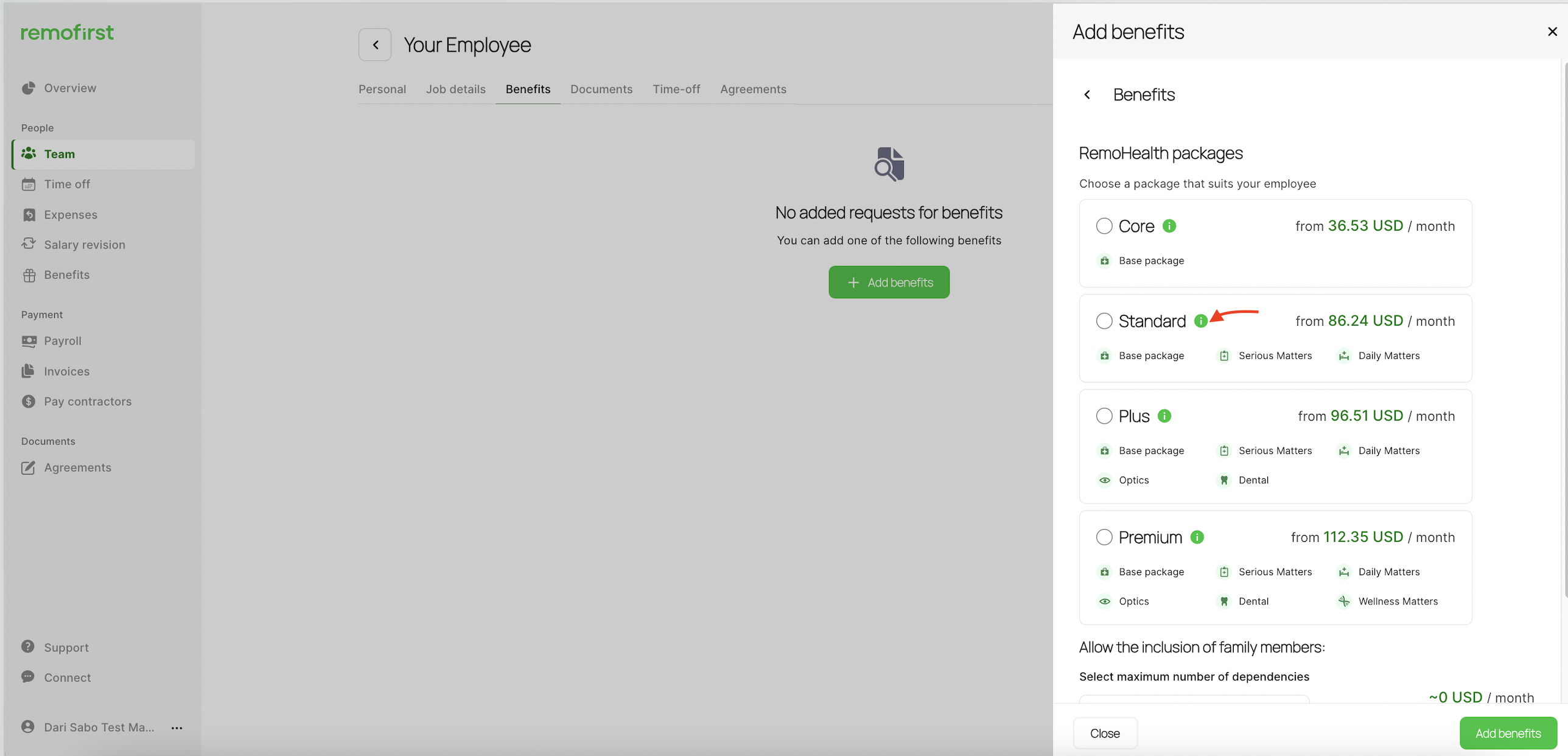
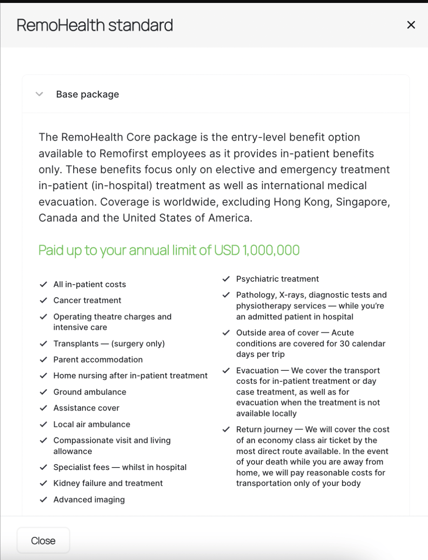
Step 4. Select the package that you prefer for your employee.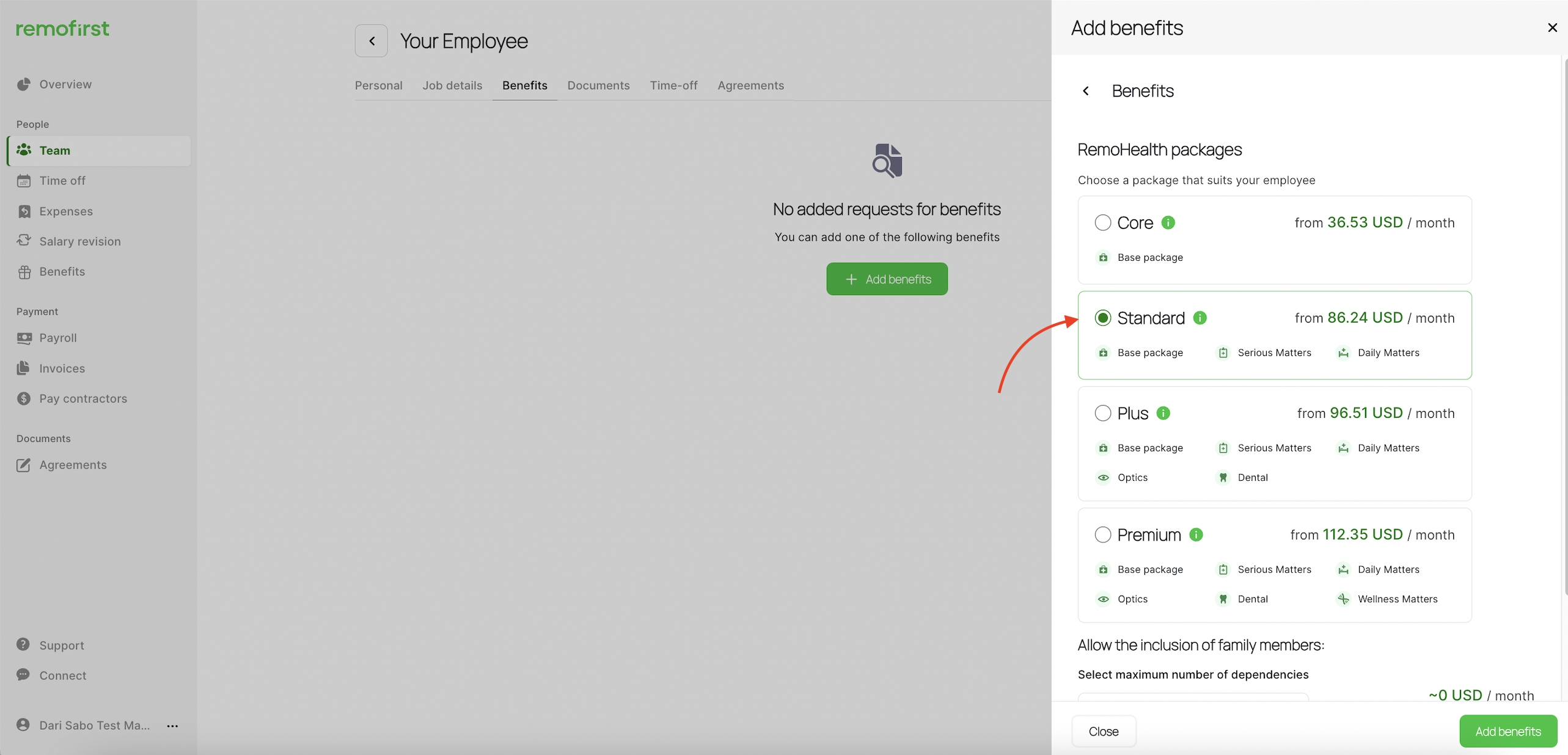
Step 5. Provide the number of dependencies (if any) - from 0 to 10 members 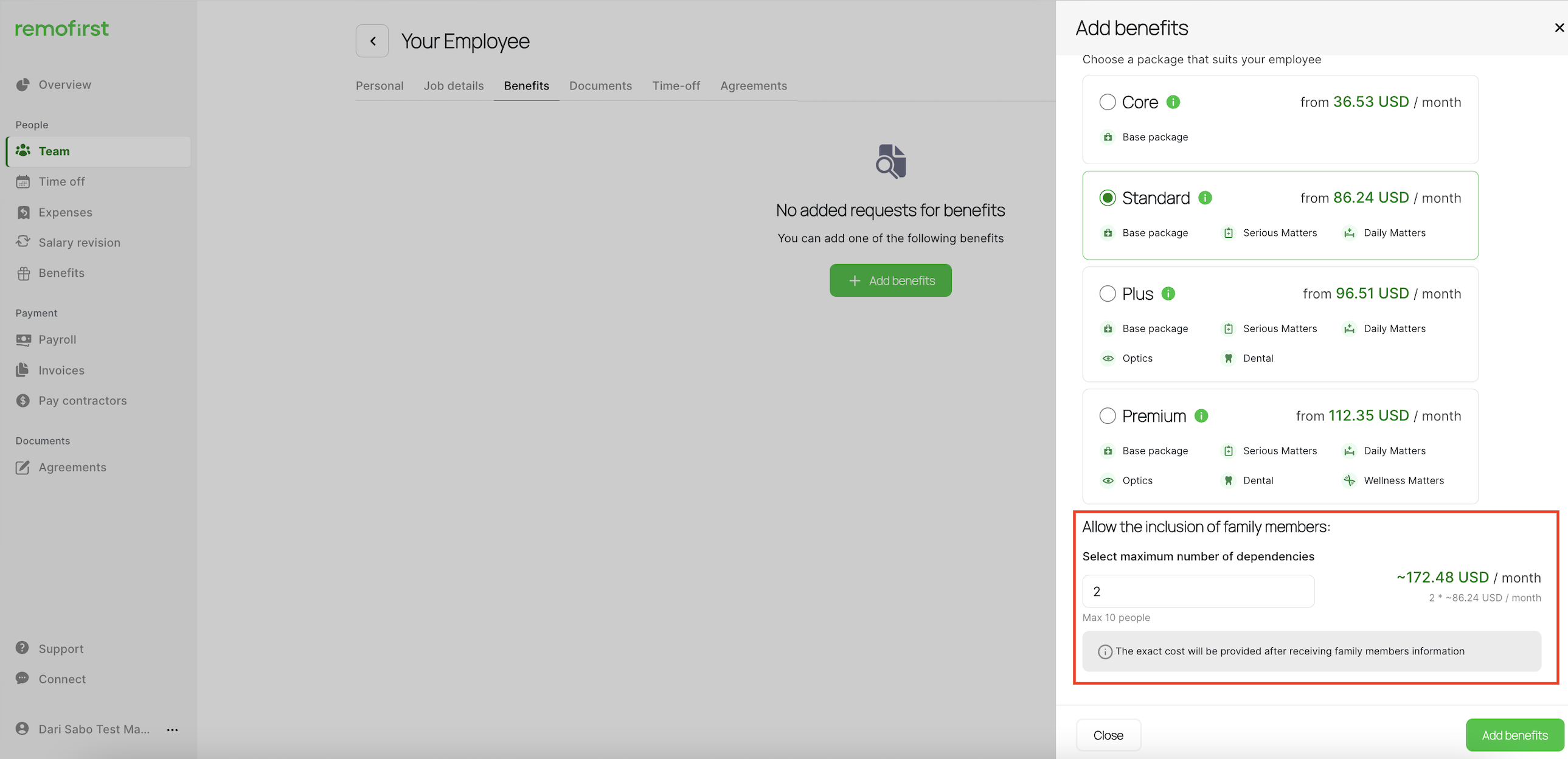
In the context of health insurance, "dependencies" are the individuals who are dependent on the primary policyholder for coverage. These dependents are usually immediate family members, such as spouses, children, or sometimes parents, who can be included in the health insurance policy and receive medical coverage under the primary policyholder's plan. The inclusion of dependents in the policy allows for broader health coverage for the entire family.
Step 6. Click on the Add benefits button. 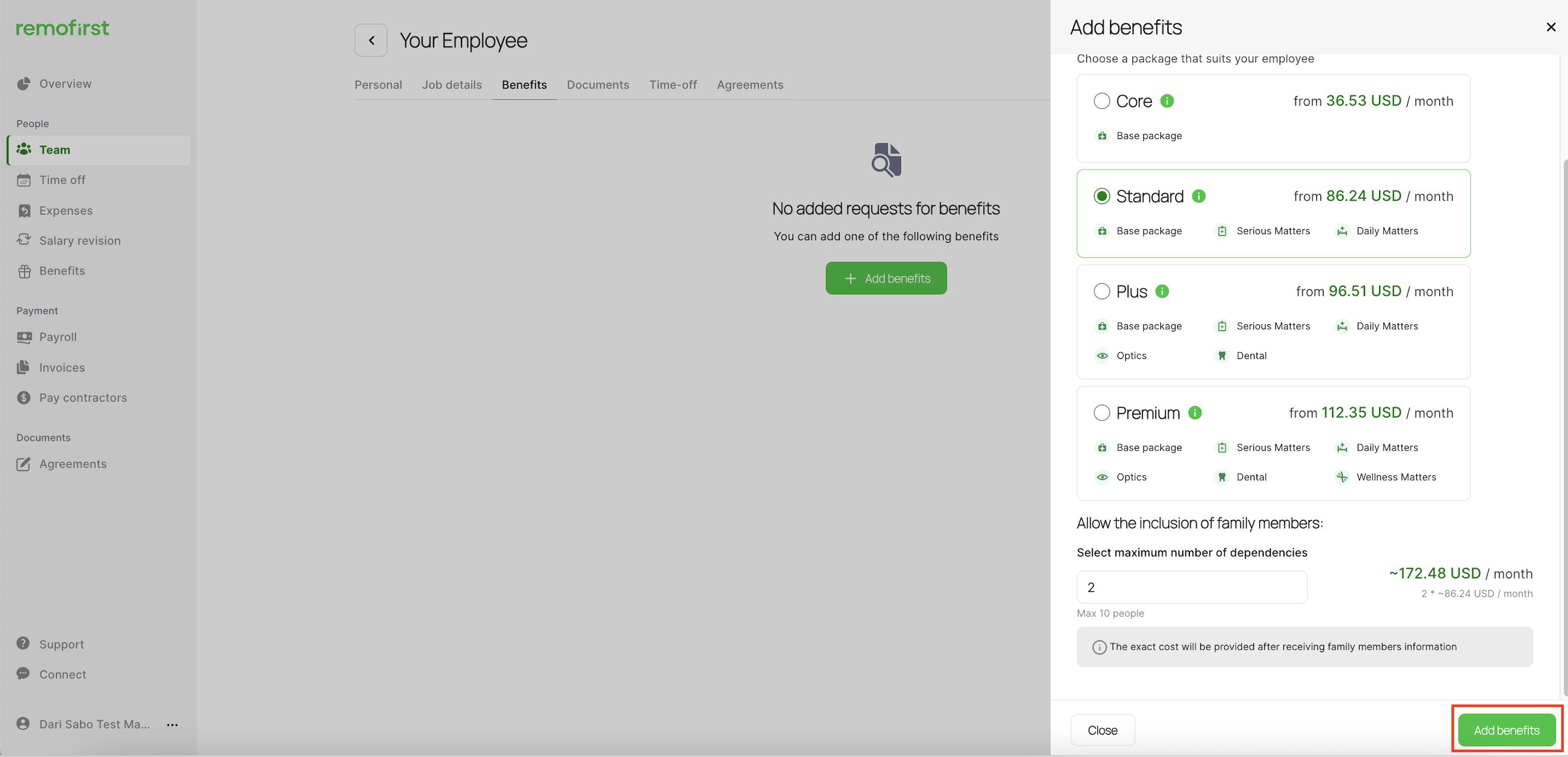
The price shown for each package is calculated based on the employee's (dependencies') age and country of residence. However, if an employee has not passed the onboarding (meaning has not provided the date of birth), you will see the minimum price for each package. Once the employee passes the onboarding (becomes active), the price will change based on their age.
Step 4. Once you request RemoHealth for your employees, our team will invoice you for the cost of the package for 3 months. Select Approve.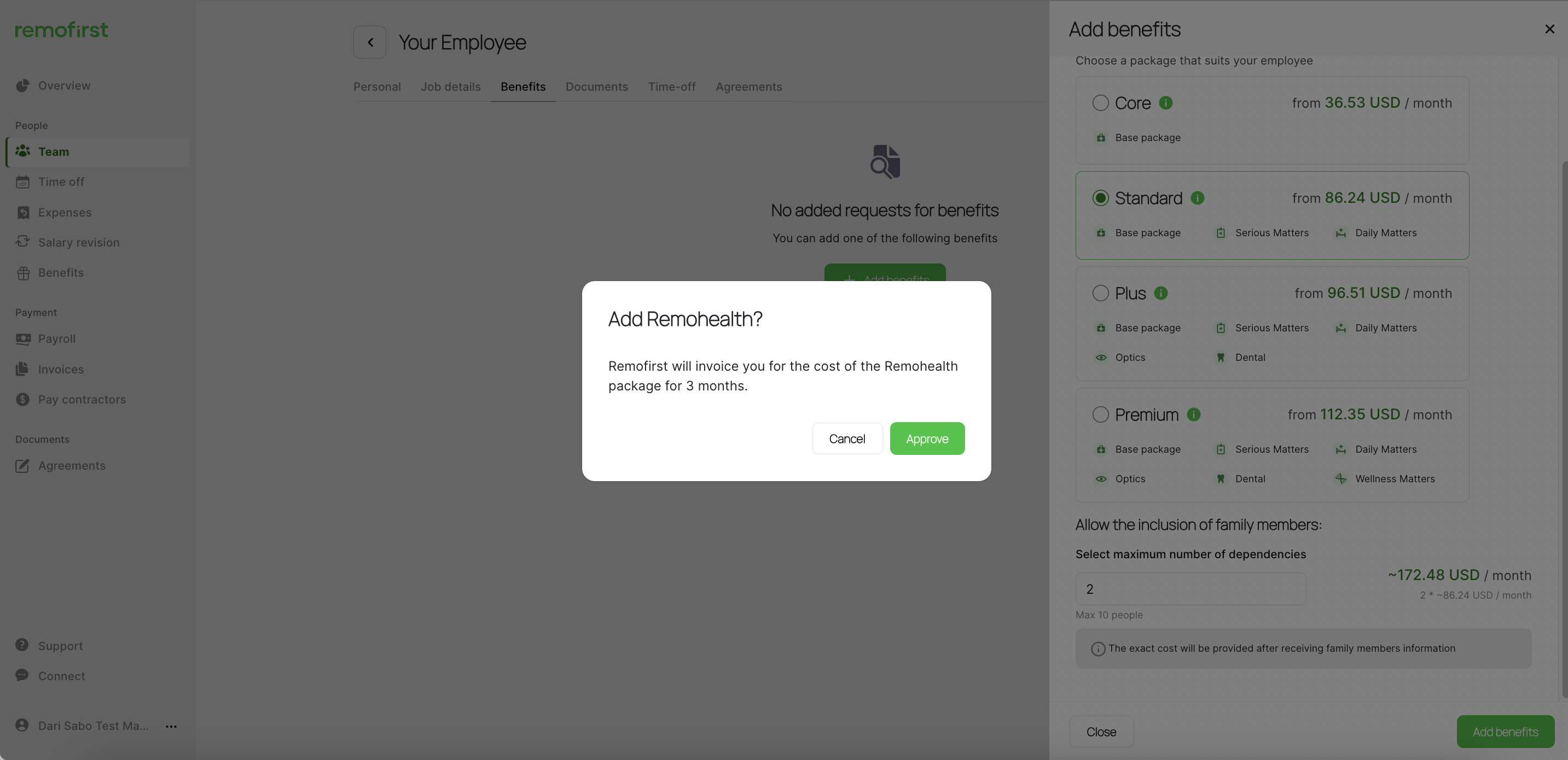
Voila! You have requested health insurance for your employee. Until the request status is Created, you can edit it if needed. Click on the pen icon to do so.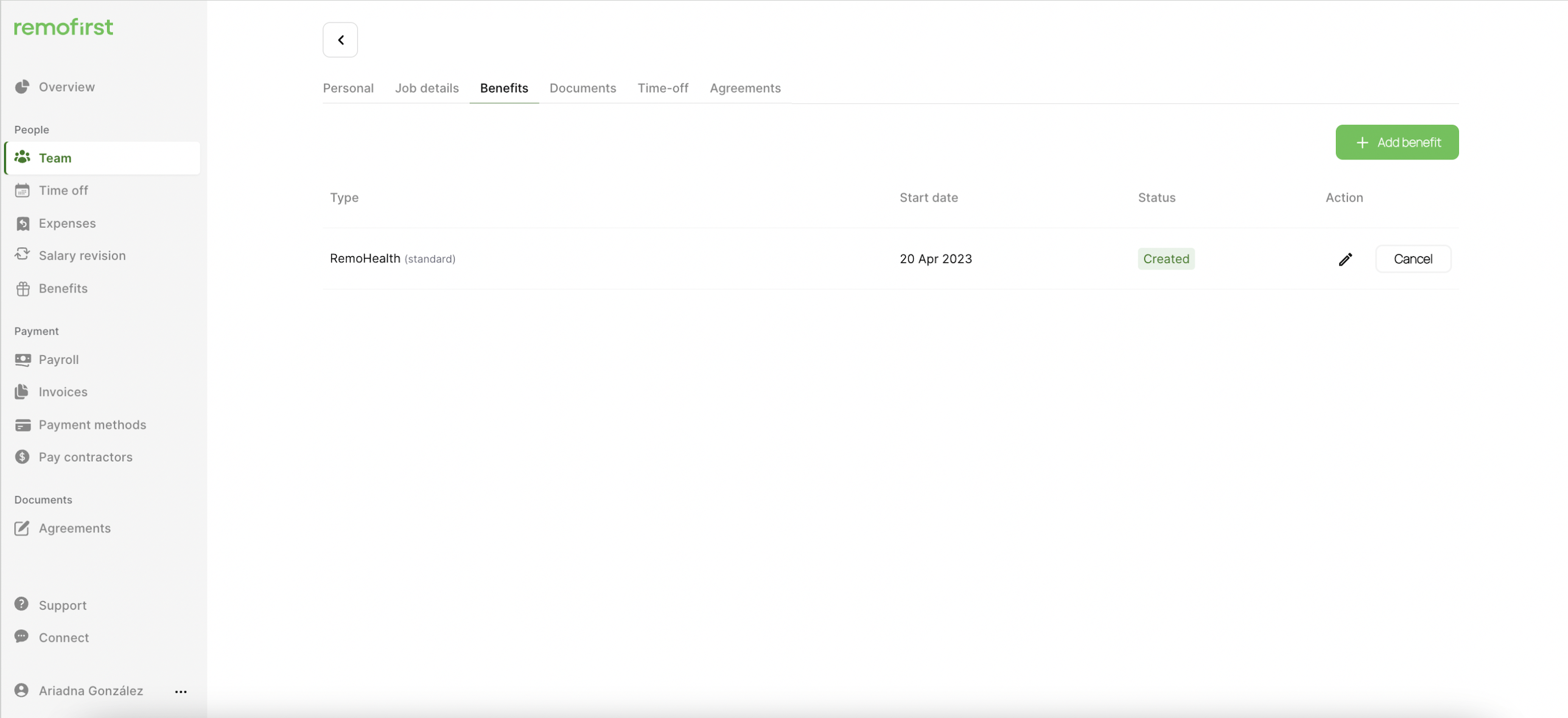
If you have created the request by mistake or changed your mind, you can click on the Cancel button.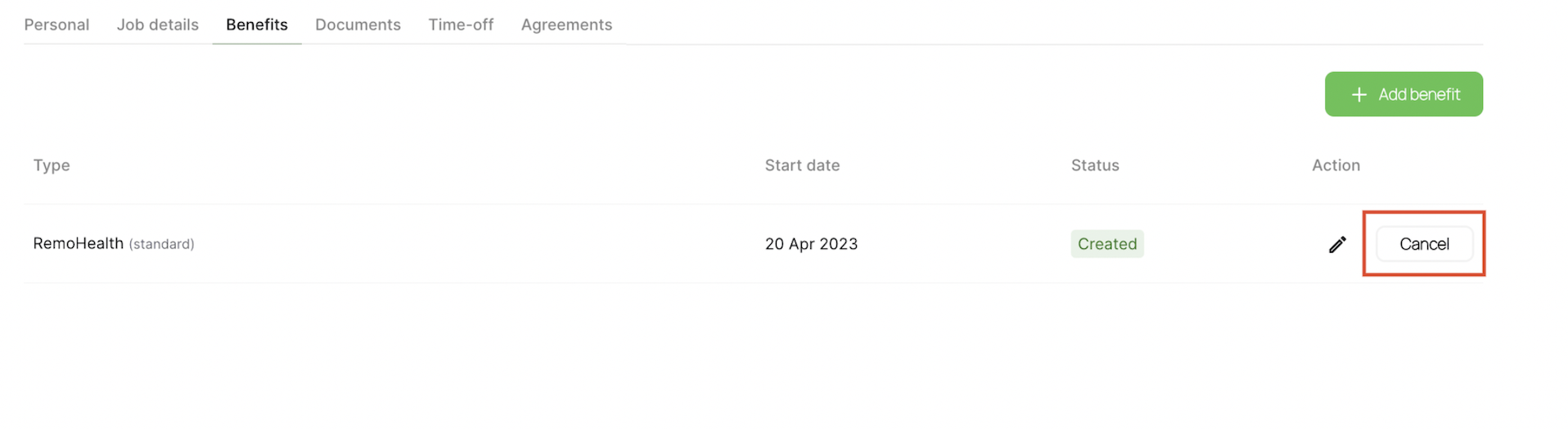
Option 3. Request RemoHealth through the Benefits tab
You can request health insurance for your employees through the Benefits tab as well. To do so:
Step 1. Navigate to the Benefits tab and select the Add benefit to request health insurance for your employee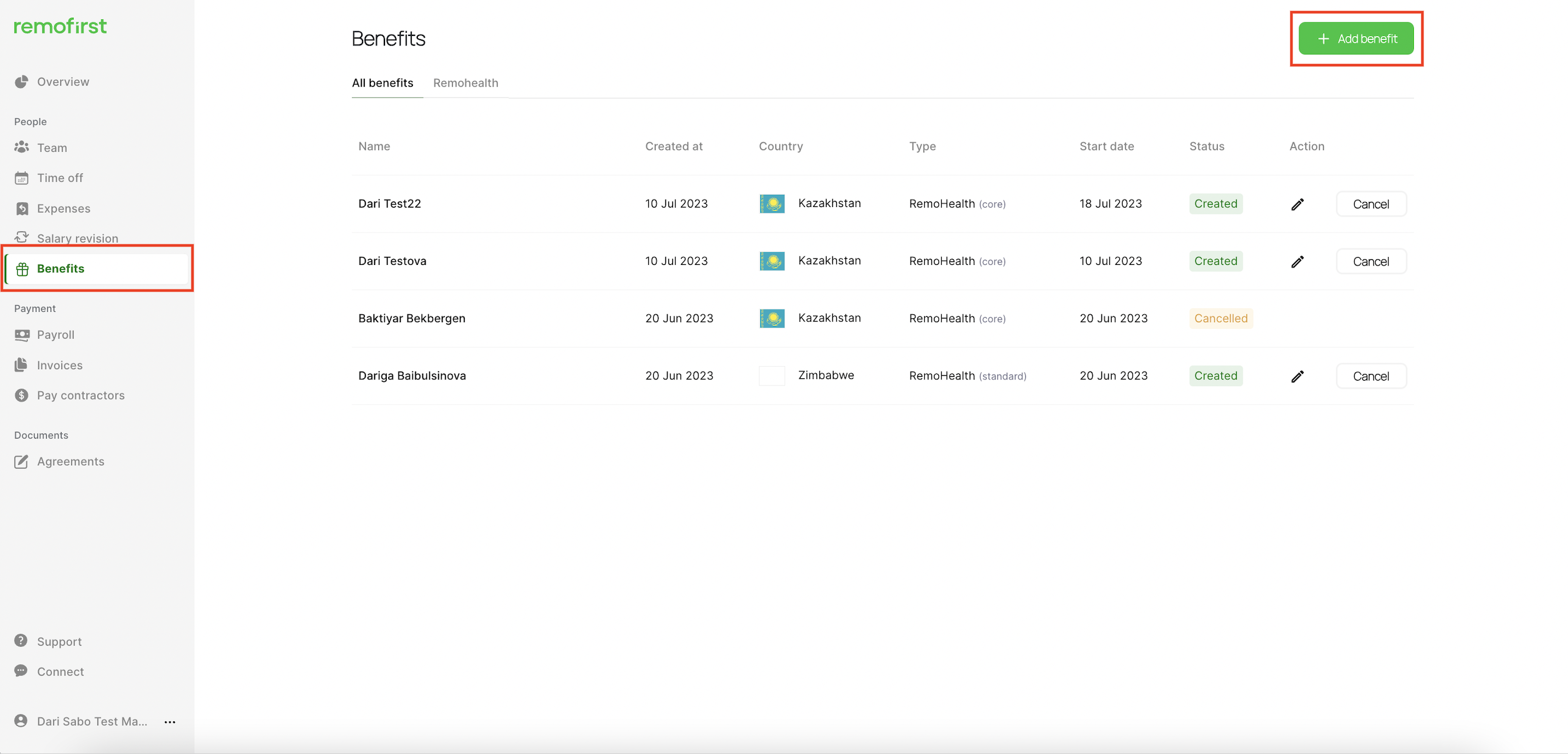
Step 2. Choose an employee for whom you want to provide Remohealth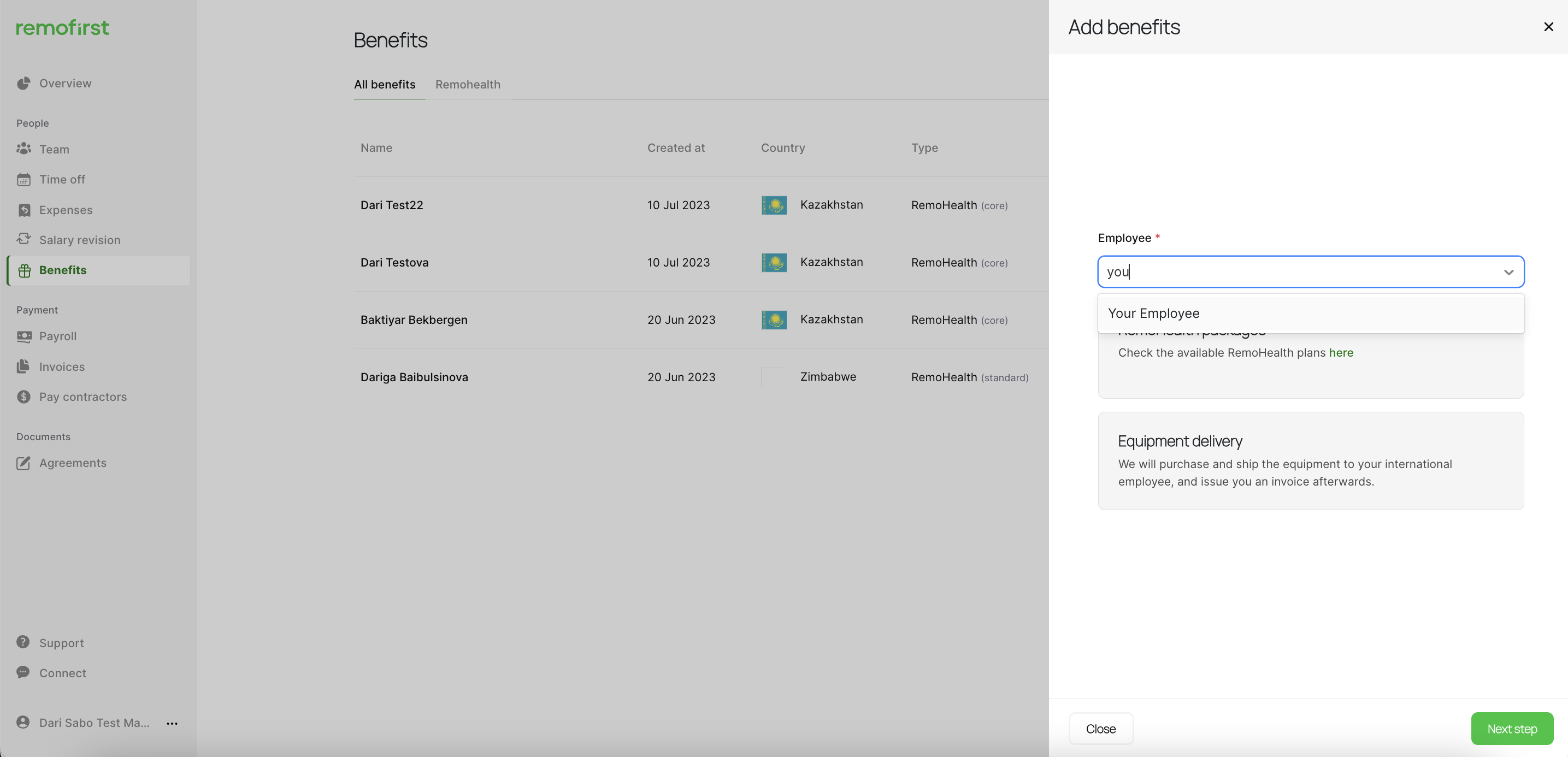
Step 3. Select RemoHealth packages and click on the Next step button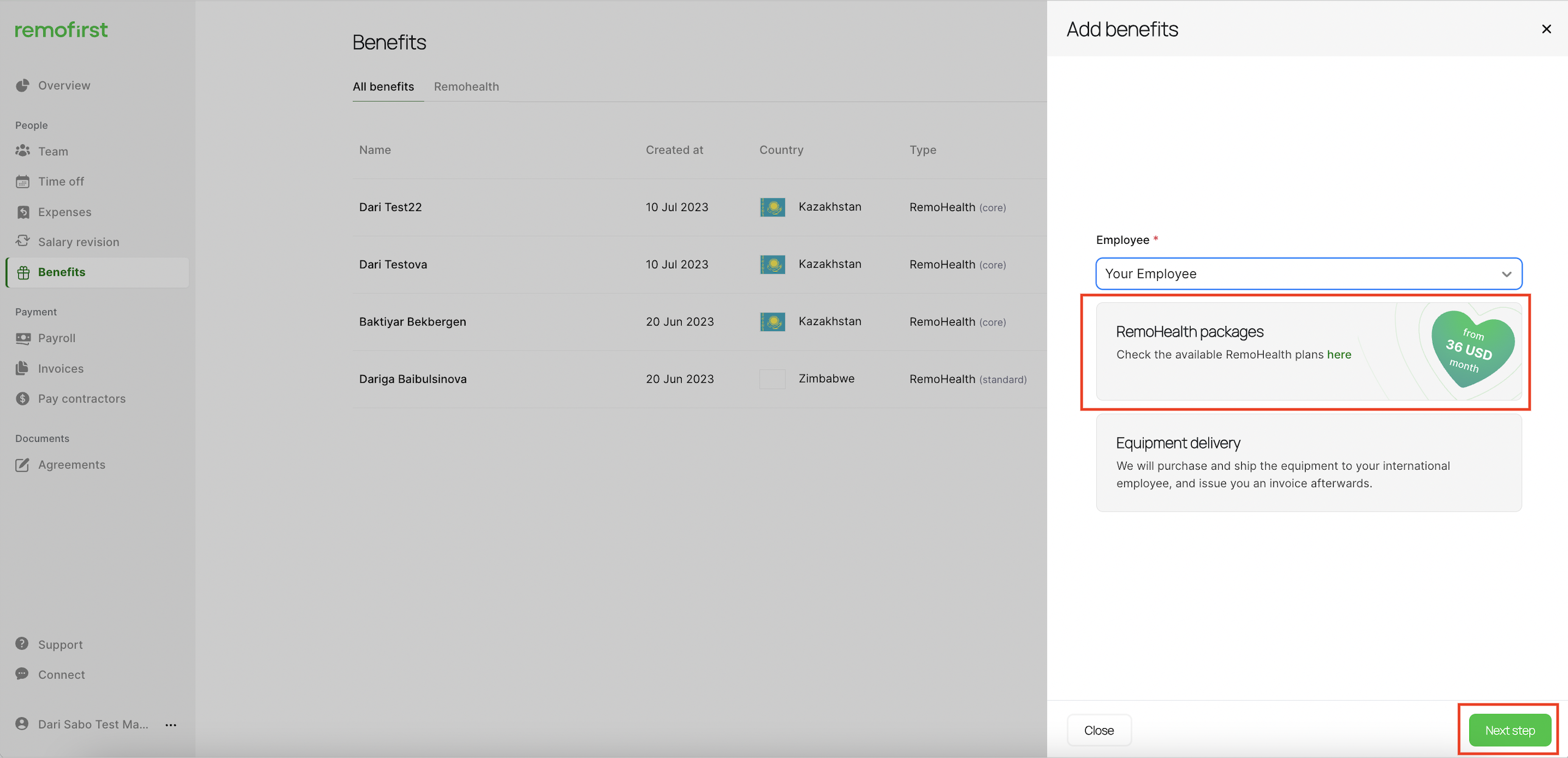
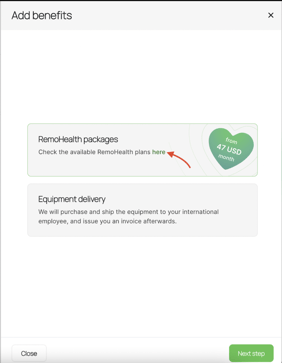
You can also access the brochure with all information about RemoHealth, including pricing, by clicking on the following link on the platform
To learn more about each package, click on Info (i) icon near the package name.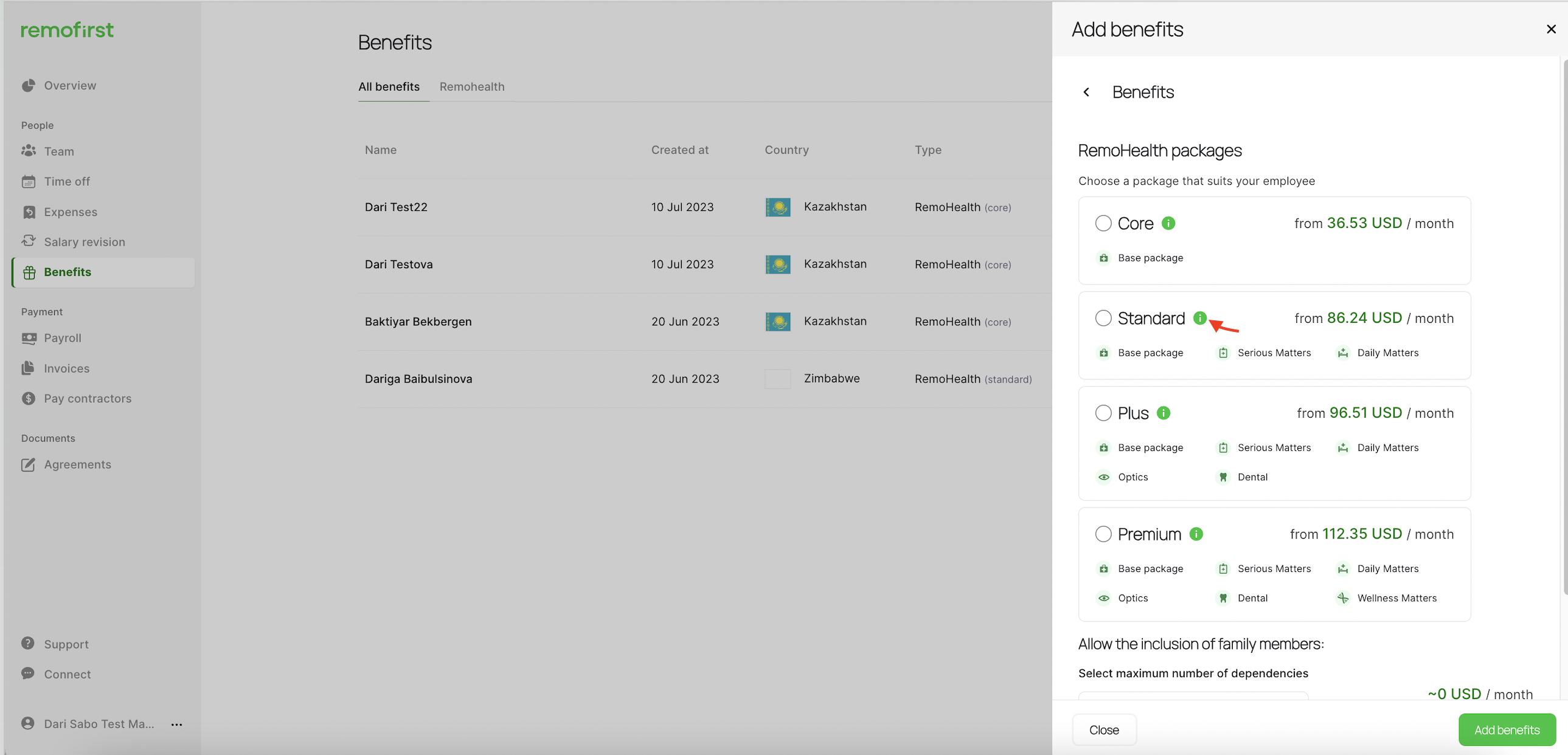
Step 4. Select the package that you prefer for your employee, add dependencies and click on the Add benefits button.
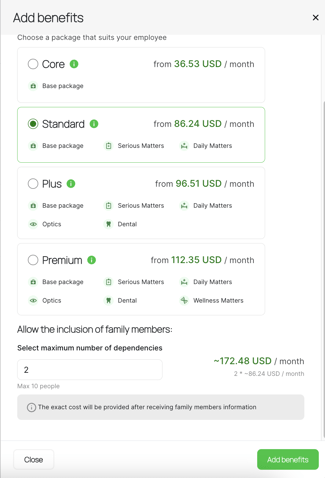
The price shown for each package is calculated based on the employee's age and country of residence. However, if an employee has not passed the onboarding (meaning has not provided the date of birth), you will see the minimum price for each package. Once the employee passes the onboarding (becomes active), the price will change based on their age.
Step 4. Once you request RemoHealth for your employees, our team will invoice you for the cost of the package for 3 months. Select Approve.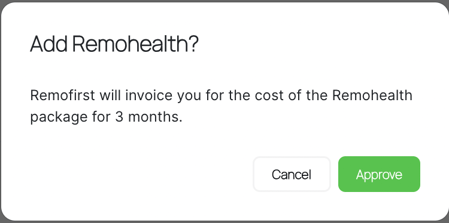
Voila! You have requested health insurance for your employee. Until the request status is Created, you can edit it if needed. Click on the pen icon to do so.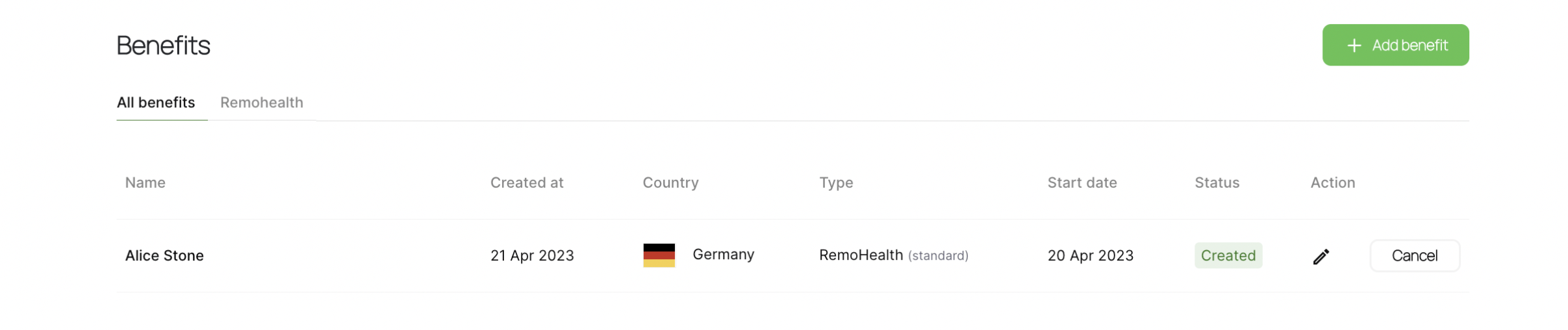
If you have created the request by mistake or changed your mind, you can click on the Cancel button.
Please note that once the health insurance for the employee is activated, you can not cancel the benefit. You will need to terminate it.